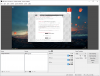betawarz
New Member
Hi folks,
I'm trying to optimize my two PC streaming setup. I recently purchased a very nice capture card - Magewell Capture 4K Plus. The card can easily handle high resolutions and also supports 144Hz input signal.
So, I've got my gaming PC's graphics card connected with the streaming PC's capture card via HDMI. I can use the software that comes with my capture card to preview the video stream. This works flawlessly and has no noticeable impact on PC performance. This software runs fine without any lag, etc. So, the actual video feeds seems to be fine and does not cause the card to put any strain on my PC.
I open up OBS and everything is fine. I can add a display capture and everything is still fine. No noticeable performance loss for OBS.
However, when I add my video capture device source, OBS begins to lag like crazy. I'm not even streaming and OBS is having a hard time running. The preview window is apparently only getting 20 FPS.
Any clues as to why OBS takes a dump when I add my capture card as a source? I can have preview enabled or disabled and it does nothing to help.
My stream itself does not appear to suffer. If I begin streaming, it runs just fine (the stream). OBS still lags but the stream doesn't seem affected.
I'm trying to optimize my two PC streaming setup. I recently purchased a very nice capture card - Magewell Capture 4K Plus. The card can easily handle high resolutions and also supports 144Hz input signal.
So, I've got my gaming PC's graphics card connected with the streaming PC's capture card via HDMI. I can use the software that comes with my capture card to preview the video stream. This works flawlessly and has no noticeable impact on PC performance. This software runs fine without any lag, etc. So, the actual video feeds seems to be fine and does not cause the card to put any strain on my PC.
I open up OBS and everything is fine. I can add a display capture and everything is still fine. No noticeable performance loss for OBS.
However, when I add my video capture device source, OBS begins to lag like crazy. I'm not even streaming and OBS is having a hard time running. The preview window is apparently only getting 20 FPS.
Any clues as to why OBS takes a dump when I add my capture card as a source? I can have preview enabled or disabled and it does nothing to help.
My stream itself does not appear to suffer. If I begin streaming, it runs just fine (the stream). OBS still lags but the stream doesn't seem affected.