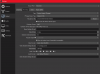GamingCanBeFunYT
New Member
Ok, so what I'm trying to attempt is copy what Nvidia Shadowplay/GeForce Experience is recording when it records at 8K 30fps. Copy the video settings and have OBS do it instead. I mainly want to do this cuz 1, audio quality is better in OBS and 2, sometimes Shadowplay doesn't work at 8K when I want it to in certain programs (like PCSX2 for example as it defaults to 1500x800 for some weird reason).
Anyways, I already downloaded the latest version of FFMPEG and moved the x265 files into OBS's folder structure via bin/64bit in the installation folder. Here's my problem: the outputted video file NEVER plays back smoothly. It drops frames terribly between 3 to 6 seconds long in freeze frames. But the Shadowplay outputted video plays FLAWLESSLY.
Now I know u have to record in HEVC with 8K video, which is exactly why I'm using the nvenc_hevc plugin. I tried that first n it did the exact same thing. After giving OBS the new FFMPEG x265 files, the nvenc_hevc plugin now shows up as nvenc_hevc (libx265). I'm assuming it always used libx265? Nevertheless, I need to know what commands (if any) I need to be using to achieve flawless recording in 8K HEVC like Shadowplay is doing. My system can clearly do it or Nvidia's own software wudn't record as good as it does. The audio is just garbage. It would be awesome if I could record 8K HEVC with PCM audio in OBS. That would be perfect. Attached is everything u need.
Couple screenshots of what Shadowplay recorded it at (flawlessly, no issues) and a couple screenshots what OBS recorded it at same settings (best I could copy in OBS from the Shadowplay recorded video info). Wish there was a way to use NVENC in OBS the way Shadowplay uses it cuz clearly Shadowplay has the better video recording performance, just not the audio.
Anyways, I already downloaded the latest version of FFMPEG and moved the x265 files into OBS's folder structure via bin/64bit in the installation folder. Here's my problem: the outputted video file NEVER plays back smoothly. It drops frames terribly between 3 to 6 seconds long in freeze frames. But the Shadowplay outputted video plays FLAWLESSLY.
Now I know u have to record in HEVC with 8K video, which is exactly why I'm using the nvenc_hevc plugin. I tried that first n it did the exact same thing. After giving OBS the new FFMPEG x265 files, the nvenc_hevc plugin now shows up as nvenc_hevc (libx265). I'm assuming it always used libx265? Nevertheless, I need to know what commands (if any) I need to be using to achieve flawless recording in 8K HEVC like Shadowplay is doing. My system can clearly do it or Nvidia's own software wudn't record as good as it does. The audio is just garbage. It would be awesome if I could record 8K HEVC with PCM audio in OBS. That would be perfect. Attached is everything u need.
Couple screenshots of what Shadowplay recorded it at (flawlessly, no issues) and a couple screenshots what OBS recorded it at same settings (best I could copy in OBS from the Shadowplay recorded video info). Wish there was a way to use NVENC in OBS the way Shadowplay uses it cuz clearly Shadowplay has the better video recording performance, just not the audio.
Attachments
-
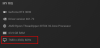 8k monitor proof.png308.5 KB · Views: 161
8k monitor proof.png308.5 KB · Views: 161 -
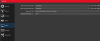 OBS 8k resolution set proof.png138.4 KB · Views: 169
OBS 8k resolution set proof.png138.4 KB · Views: 169 -
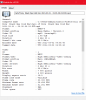 Shadowplay video info - video.png109.7 KB · Views: 160
Shadowplay video info - video.png109.7 KB · Views: 160 -
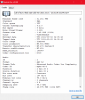 Shadowplay video info - audio.png115.6 KB · Views: 138
Shadowplay video info - audio.png115.6 KB · Views: 138 -
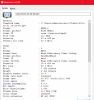 OBS video info - video.png106.3 KB · Views: 115
OBS video info - video.png106.3 KB · Views: 115 -
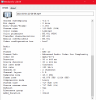 OBS video info - audio.png101.9 KB · Views: 137
OBS video info - audio.png101.9 KB · Views: 137 -
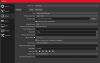 nvenc_hevc OBS settings.png261.8 KB · Views: 152
nvenc_hevc OBS settings.png261.8 KB · Views: 152 -
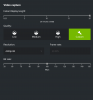 Shadowplay 8K setting proof.png166.2 KB · Views: 164
Shadowplay 8K setting proof.png166.2 KB · Views: 164 -
log.txt10 KB · Views: 18