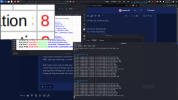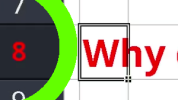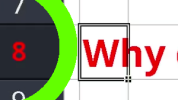hello @ all,
can assume question has already been discussed, alas didn't find it ( newbie ).
My helpless attempts in screen recording suffer from aliasing, limited colors,
different codecs ... the hell ...
I'd like to be able to record part of the screen, and:
- get pixelsharp 1:1 video, e.g. recording a 1280x720 area of a 1920x1080 screen
and have 1280x720 output pixels 1:1 as had been on screen ... 'lossless'.
- in same manner get lossless color forwarding screen -> obs -> media player
( preferred VCL ).
And found no 'newbie-howto', stumble through preview scaling, windows too
wide, codecs ... I'm lost. Is there a simple help available anywhere?
In a further step I'd like to be able to perform a clean 2:1 downscaling, record e.g.
2560x1440 area of a hidpi screen, and apply a simple 4px -> 1px compression
to produce 1280x720 output. But first would need to get above steps working
without becoming a victim of well-meaning but disruptive 'improvement attempts'.
TIA for any hints ... b.
can assume question has already been discussed, alas didn't find it ( newbie ).
My helpless attempts in screen recording suffer from aliasing, limited colors,
different codecs ... the hell ...
I'd like to be able to record part of the screen, and:
- get pixelsharp 1:1 video, e.g. recording a 1280x720 area of a 1920x1080 screen
and have 1280x720 output pixels 1:1 as had been on screen ... 'lossless'.
- in same manner get lossless color forwarding screen -> obs -> media player
( preferred VCL ).
And found no 'newbie-howto', stumble through preview scaling, windows too
wide, codecs ... I'm lost. Is there a simple help available anywhere?
In a further step I'd like to be able to perform a clean 2:1 downscaling, record e.g.
2560x1440 area of a hidpi screen, and apply a simple 4px -> 1px compression
to produce 1280x720 output. But first would need to get above steps working
without becoming a victim of well-meaning but disruptive 'improvement attempts'.
TIA for any hints ... b.