Laptop Troubleshooting
A lot of laptops have two graphics cards enabled, working in unison. This has historically caused issues with OBS display capture, where you would need to decide between good performance and game capture, or working display capture.
Assuming your OBS and your computer is up to date, this should no longer be an issue.
It is highly recommended to leave OBS running on the default (high power) GPU. If you have previously changed it to "power saving" (iGPU), it is recommended to make sure your OBS and Windows is up to date, and reverting it back to "high power".
Display capture
From version 27 of OBS and later, we now have access to a new method of capturing the display that works even when OBS and the monitor is not running on the same GPU.
Requirements
- Windows 10, version 1903 or higher
- OBS 27 or higher
How to check Windows 10 version
- Either click here
- or
- Open the Windows Settings App (Start button → Cogwheel icon)
- Go to System → About and scroll down to "Windows specification".
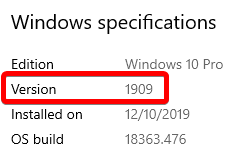
Checking OBS version
Open up OBS, and look at top left corner of the window. It will tell you the OBS version you're on.

Setting up Display capture
By default, "automatic" is chosen, and it should pick the new method for most people. If it is not working for you, try clicking on "capture method", and select "windows 10" manually, and hit ok.
The yellow border
One current downside of the new capture method is that it uses on of Microsoft's APIs to make this happen, and for security reasons (so you know you're capturing the screen), they add a yellow border around the edge.
This can be somewhat annoying to look at, but be aware that it is only visible to you. It will not show up in recordings or on streams.
Microsoft has talked about providing an option to disable this yellow border in the future, but currently there is nothing we can do about it. When Microsoft provides the option to hide/disable it, we will surely add a function to do so.