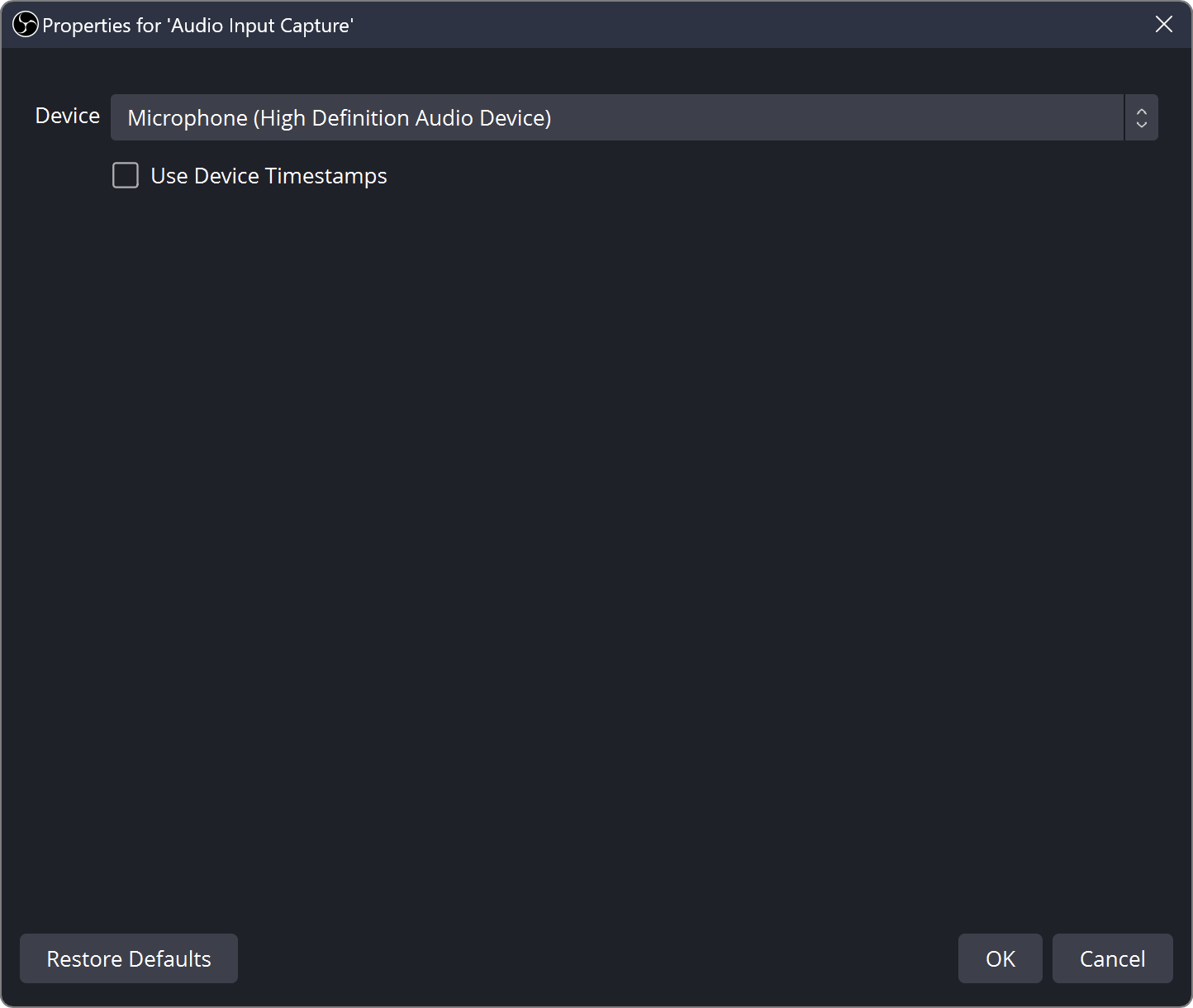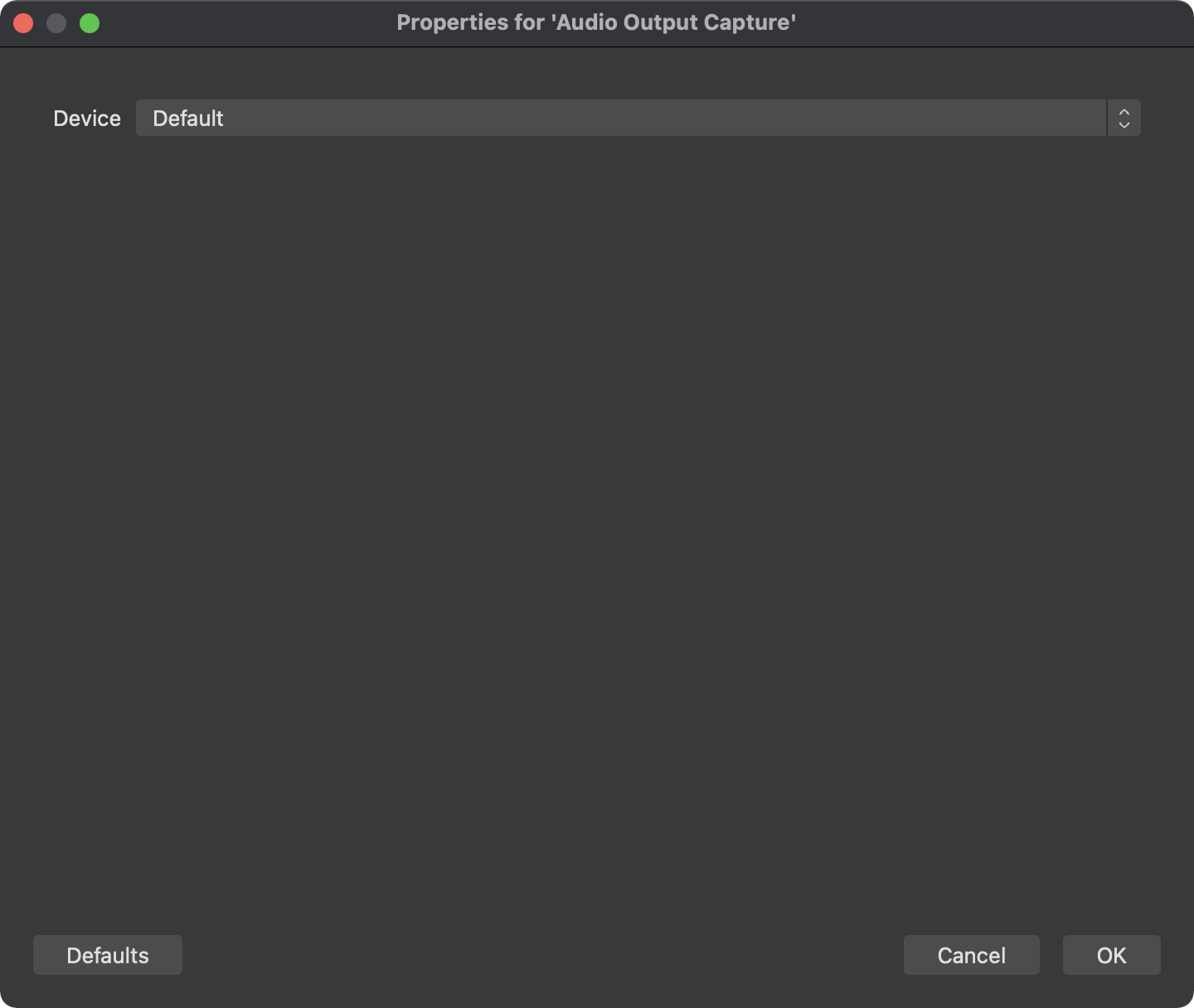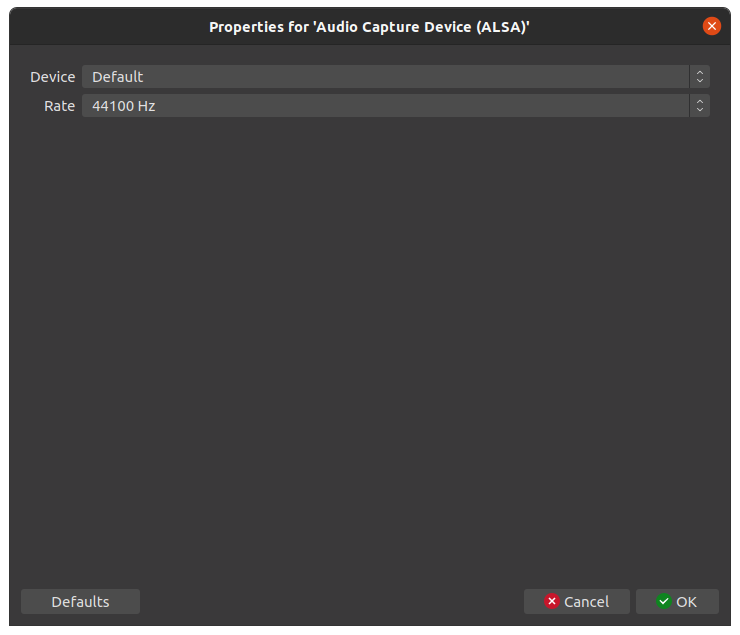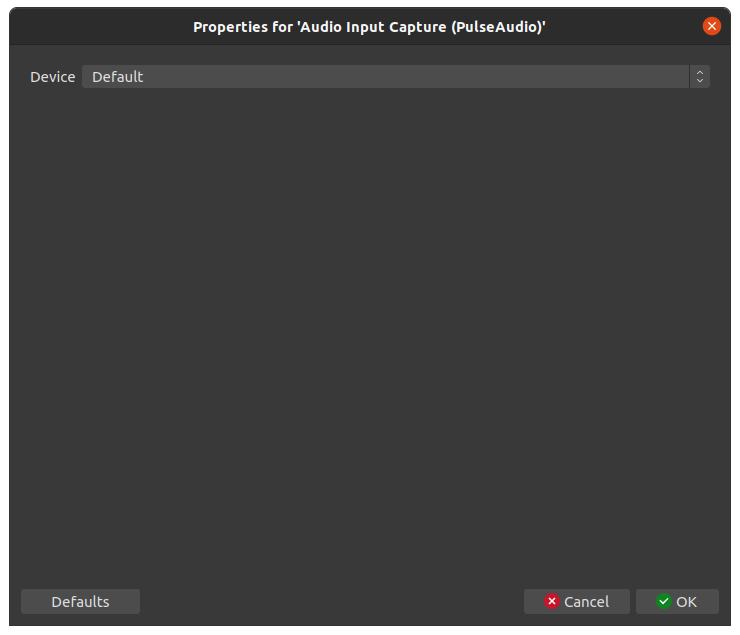| Windows |
macOS |
Linux |
| ✅ Available |
✅ Available |
❌ Use ALSA/Pulseaudio sources (below) |
Description
This source allows you to add an audio input or output device (i.e. microphone or headset respectively) to a specific scene. Simply pick the device you wish to capture, and the audio from that device will be captured when the source is active. These sources can be useful if you only want specific audio devices active in specific scenes, rather than globally through all of OBS.
WARNING: Audio Input/Output Capture source can cause an echo effect if you have the same device selected in Settings -> Audio. If you plan on adding audio devices directly to your scenes, make sure they are disabled globally first.
Properties
| Property |
Description |
Default |
| Device |
Specifies the audio device to capture |
Default |
| Use Device Timestamps (Windows-only) |
Attempt to use information from the audio device to prevent desync |
Off |
| Windows |
macOS |
Linux |
| ❌ Not available |
❌ Not available |
✅ Available |
Properties
| Property |
Description |
Default |
| Device |
Specifies the audio device to capture |
Default |
| Rate (ALSA-only) |
Specifies the audio rate at which to capture |
44100 Hz |