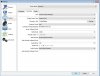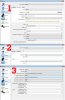Hello, guys! I use obs for writing games walkthrough and I wish to have the sound from microfone in another file, apart of game sound. Does any plugin exist to do it? Or maybe this function can be included later? It's pretty hard to use different programms to write game video and mic sound and keep them syncronized later in video editors.
You are using an out of date browser. It may not display this or other websites correctly.
You should upgrade or use an alternative browser.
You should upgrade or use an alternative browser.
Write sound from micro to a different file
- Thread starter simmers
- Start date
Harold
Active Member
It's possible that it's on the roadmap to do this.
Currently, there is multitrack audio recording where you can separate out microphone and game sounds into separate audio tracks in the main video file that can then be extracted with utilities like ffmpeg or avidemux or edited directly with programs like audacity.
This is implemented in obs multiplatform.
Currently, there is multitrack audio recording where you can separate out microphone and game sounds into separate audio tracks in the main video file that can then be extracted with utilities like ffmpeg or avidemux or edited directly with programs like audacity.
This is implemented in obs multiplatform.
This probably won't be created, OBS isn't intended for audio-only ouput. It is possible via custom ffmpeg output, but not as a separate recording.
However, why not just use an actual audio program, like Audacity to capture the microphone's audio?
Audacity records all sound around, like mouse and keyboard clicks, chair creak and so on. But OBS noise-gate function let me take only voice from mic when I speak. And I just need to make this sound more loud sometime when 20-times gain up, included in OBS, not enough (but I can't raise up "levels" in operation system, because when mic's sensitivity is big, mic starts to record more sounds around than I need). May developers can raise this OBS setting up to 40 times for example? I tried to configure it directly in the file with settings, but seems it doesn't work this way.
ThoNohT
Developer
This is a pretty strange argument. OBS is not a dedicated audio processing program, Audacity is. Whatever features OBS has with regards to audio, Audacity has and is better at them.
A noise gate like you mentioned is available as a plugin here: http://wiki.audacityteam.org/wiki/Nyquist_Effect_Plug-ins#Noise_Gate this allows you to apply the effects afterwards, which gives even more freedom than when having a filter running on the fly.
Increasing the levels in OBS has the same effect, if not worse, as increasing the sensitivity of a microphone. If you're setting the microphone sensitivity low, the dynamic range decreases, pumping up a signal like that actually results in a worse signal. Should you want this however, Audacity can perfectly increase the gain, multiple times if you'd want that.
A noise gate like you mentioned is available as a plugin here: http://wiki.audacityteam.org/wiki/Nyquist_Effect_Plug-ins#Noise_Gate this allows you to apply the effects afterwards, which gives even more freedom than when having a filter running on the fly.
Increasing the levels in OBS has the same effect, if not worse, as increasing the sensitivity of a microphone. If you're setting the microphone sensitivity low, the dynamic range decreases, pumping up a signal like that actually results in a worse signal. Should you want this however, Audacity can perfectly increase the gain, multiple times if you'd want that.
Thanks for a link, I'll try to use it. But writing mic with another programm means delay. It this way I need not only to do montage and render, I need to syncronise all strips. And when all stuff is captured with one programm, it has same length. But thanks anyway.
I thought that OBS levels and windows levels are not the same things, I just feel it) Windows levels are like "I wish you to hear all sound around" and OBS "You have to hear the voice only and than gain it". I mean sound in OBS firstly go through the noise-gate and than it's gained. And windows levels just give me all trash around on high level values. But if you are a developer, you know better how it works. But can this setting be upped a little bit more?)
I thought that OBS levels and windows levels are not the same things, I just feel it) Windows levels are like "I wish you to hear all sound around" and OBS "You have to hear the voice only and than gain it". I mean sound in OBS firstly go through the noise-gate and than it's gained. And windows levels just give me all trash around on high level values. But if you are a developer, you know better how it works. But can this setting be upped a little bit more?)
Yes, I tried, but unfortunately messed up with the settings. Could you tell in detail what settings I need? That's what I have now, on the screenshot.Have you tried what Harold suggested earlier? Using OBS-MP to save the microphone input to its own separate track?
That way you can later increase or decrease the volume of that track without problems and using the OBS noise gate.
P.S. And function "Push to mute" doesn't work(
Attachments
Thanks, now I have file with two audio streams. I used
ffmpeg.exe -i fallout.mkv
and I see two audio streams there.
Don't know yet if they are mic and game sound written separately, because still can't extract it(
Google helped me to find some commands, but my experience is pretty poor. Tried something like that
ffmpeg.exe -i fallout.mkv -map 0:1 -f mp3 game.mp3 -map 0:2 -f mp3 mic.mp3
And other ways, but it's like to look for a black cat in a dark room. Feel going crazy soon... )
Do you know correct command to extract all streams into different files?
I use something similar toCode:ffmpeg -i 2015-08-23\ 15-19-26.mkv -map 0:1 -acodec: copy -vn 2015-08-23\ 15-19-26-desktop.mka -map 0:2 -acodec: copy -vn 2015-08-23\ 15-19-26-microphone.mka -map 0:3 -acodec: copy -vn 2015-08-23\ 15-19-26-speakers.mka[code]
Two files were extracted, but they have same content - game and mic sound mixed.
Here is a screenshot with my settings. Maybe something is wrong?
Screen1-1: I check Audio track 1 and 2, cause I want to get two audio streams.
Screen1-2: I set bitrate for that streams.
Screen1-3: I choose devices: Desktop audio device is my audiocard with headphones. Mic\auxiliary audio device is my microphone. I think a mistake might be right there. We have 4 checkboxes and 5 lists of devices. I'm not sure how do they relay to each other.
Screen2-1: We see that file have two audiostreams inside
Screen2-2: I extract it with commands from prev post.
And as I said, both have mixed sound.
Attachments
Jack0r
The Helping Squad
You probably did not setup the advanced audio mixer. See our guide:
OBS-MP: High quality recording and multiple Audio Tracks
OBS-MP: High quality recording and multiple Audio Tracks
You probably did not setup the advanced audio mixer. See our guide:
OBS-MP: High quality recording and multiple Audio Tracks
Thanks, it's very good tutorial. But a little question more - when I extract tracks from video, one of it contents voice, and another one - game sound. But when I watch source file, I don't hear voice. I mean, voice is inside, but you can't hear it on video. Is it normal?
Jack0r
The Helping Squad
You could save 3 tracks if you want:
Track 1 having Game + Mic
Track 2 having Game only
Track 3 having Mic only
As Harold mentioned, Video Players will only playback one audio stream (else you would hear english,spanish and whatever at the same time while watching a dvd for example).
In Sony Vegas or Adobe Premiere or a similar video editor you should be able to work with each separate track though, or you can extract them through ffmpeg as you tried earlier. But if you want Game + Mic sound in your video player you have to mix it on the first track. Using Track 2 and 3 for the separate save.
Track 1 having Game + Mic
Track 2 having Game only
Track 3 having Mic only
As Harold mentioned, Video Players will only playback one audio stream (else you would hear english,spanish and whatever at the same time while watching a dvd for example).
In Sony Vegas or Adobe Premiere or a similar video editor you should be able to work with each separate track though, or you can extract them through ffmpeg as you tried earlier. But if you want Game + Mic sound in your video player you have to mix it on the first track. Using Track 2 and 3 for the separate save.
You could save 3 tracks if you want:
Track 1 having Game + Mic
Track 2 having Game only
Track 3 having Mic only
As Harold mentioned, Video Players will only playback one audio stream (else you would hear english,spanish and whatever at the same time while watching a dvd for example).
In Sony Vegas or Adobe Premiere or a similar video editor you should be able to work with each separate track though, or you can extract them through ffmpeg as you tried earlier. But if you want Game + Mic sound in your video player you have to mix it on the first track. Using Track 2 and 3 for the separate save.
Thank you, guys! You are the best! Now I understand all.