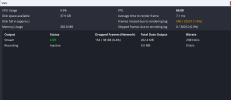I have a Surface Pro 7 that I wish to turn into a streaming machine. I have used it last year to stream live football games to an audience. I used my personal phone as the camera source and had it connected to OBS using DroidCam. I also had an overlay running on OBS for a scorebug. I then live streamed to my Youtube channel.
This worked fine and did the job over the football season, however there were several occasions that it was a little choppy and slow. I don't believe it had anything to do with the network but with my PC and OBS settings.
I don't know much about OBS, and quite frankly, I'm a noob when it comes to OBS. So I feel like I could've got better quality and everything if I had made some adjustments here and there on OBS first. My goal is to turn my laptop into a streaming machine, meaning I don't want to use it for anything other than streaming the football games. At the time, I can't afford to buy another laptop or anything to improve the quality. I'm pretty sure a Surface 7 has what it takes to stream at least decent quality based off some of the specs and little research I did. I don't use my laptop for anything else really.
What can I adjust and set on OBS, based off some of my system specs as shown in the screenshot below, to produce good to excellent quality streams, going off the assumption it's not the network/wifi signal, but the computer that's causing the problems. Maybe it is the network, I'm not entirely sure to be honest. Here is a screen grab of the stats while I did a practice stream. Mind you, the practice stream was very short and not after 30 min or so of recording. I just started the stream and ran the stats, did a screen grab and then ended the stream. Maybe someone could see something I don't from the stats and base my settings off it.

I'm sure there's someone out there that had a similar issue or problem with their Surface and found a fix or alternative way to stream. By the way, I would prefer using OBS for the overlay. I must have the overlay for the scoreboard/scorebug.
Thank you for any help and suggestions.

This worked fine and did the job over the football season, however there were several occasions that it was a little choppy and slow. I don't believe it had anything to do with the network but with my PC and OBS settings.
I don't know much about OBS, and quite frankly, I'm a noob when it comes to OBS. So I feel like I could've got better quality and everything if I had made some adjustments here and there on OBS first. My goal is to turn my laptop into a streaming machine, meaning I don't want to use it for anything other than streaming the football games. At the time, I can't afford to buy another laptop or anything to improve the quality. I'm pretty sure a Surface 7 has what it takes to stream at least decent quality based off some of the specs and little research I did. I don't use my laptop for anything else really.
What can I adjust and set on OBS, based off some of my system specs as shown in the screenshot below, to produce good to excellent quality streams, going off the assumption it's not the network/wifi signal, but the computer that's causing the problems. Maybe it is the network, I'm not entirely sure to be honest. Here is a screen grab of the stats while I did a practice stream. Mind you, the practice stream was very short and not after 30 min or so of recording. I just started the stream and ran the stats, did a screen grab and then ended the stream. Maybe someone could see something I don't from the stats and base my settings off it.
I'm sure there's someone out there that had a similar issue or problem with their Surface and found a fix or alternative way to stream. By the way, I would prefer using OBS for the overlay. I must have the overlay for the scoreboard/scorebug.
Thank you for any help and suggestions.