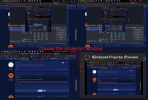RynnMorbby
New Member
Hi! I'm struggling on how to fix this thing that happened a few days ago... When I run a windowed projector whenever if it's fullscreen or not, sided black borders appears and won't disappear. I have tried to change resolution and transformation but nothing happened, any suggestions? :/