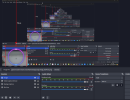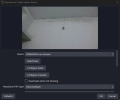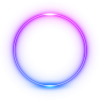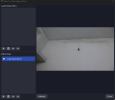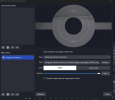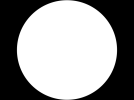You are using an out of date browser. It may not display this or other websites correctly.
You should upgrade or use an alternative browser.
You should upgrade or use an alternative browser.
why my obs studio image mask/blend showing a black shadow
- Thread starter hellovickysen
- Start date
-
- Tags
- blend image mask image masks
Suslik V
Active Member
Image Mask/Blend
Filter that alternates alpha channel (transparency) of the source.
If you want to to blend some source over - the simplest way is to place the source above other and change blending of the source itself: right-click menu over the source Blending Mode > Multiply (or Additive, Lighten, Screen etc). Thus, above source will be blended into source below (kind of color mix).
If you need different blending as a Filter that applies only to the specified source, then you need to choose different Type in the filter's properties. I think, for the Image Mask/Blend filter you will be more satisfied with the Type: Blend (Addition). At least, it better suits for effects like "lens flare".
If you want to alternate transparency of the source ("round camera" effects), then use Image Mask/Blend filter with the Type: Alpha Mask (Color Channel). The file of the mask should be black and white image where white color - is what will be visible, and black color - is what will be invisible (kind of "black hole"). If your mask image has alpha channel (transparency) then you can use Type: Alpha Mask (Alpha Channel), in this case transparency of the mask file will be applied to your source. In both cases the picture stored in your mask file never shown in OBS (it used just as a mask layer; in other words, the layer that itself is never shown but alternates strength of the current layer transparency/selection/effect etc).
Filter that alternates alpha channel (transparency) of the source.
If you want to to blend some source over - the simplest way is to place the source above other and change blending of the source itself: right-click menu over the source Blending Mode > Multiply (or Additive, Lighten, Screen etc). Thus, above source will be blended into source below (kind of color mix).
If you need different blending as a Filter that applies only to the specified source, then you need to choose different Type in the filter's properties. I think, for the Image Mask/Blend filter you will be more satisfied with the Type: Blend (Addition). At least, it better suits for effects like "lens flare".
If you want to alternate transparency of the source ("round camera" effects), then use Image Mask/Blend filter with the Type: Alpha Mask (Color Channel). The file of the mask should be black and white image where white color - is what will be visible, and black color - is what will be invisible (kind of "black hole"). If your mask image has alpha channel (transparency) then you can use Type: Alpha Mask (Alpha Channel), in this case transparency of the mask file will be applied to your source. In both cases the picture stored in your mask file never shown in OBS (it used just as a mask layer; in other words, the layer that itself is never shown but alternates strength of the current layer transparency/selection/effect etc).
Last edited:
hellovickysen
New Member
thanks for you time and help, but i am still stuck and don't know what to do, as i want to show round image camera effect, i have round image with transparent hole.
Attachments
Suslik V
Active Member
Use this round mask (you need at least 1 black pixel at all sides, because internally texture of transparency will be "stretched" to fit your source):
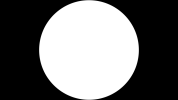
It will work fine with the Image Mask/Blend filter, where Type: Alpha Mask (Color Channel)
If your source has other than 16:9 aspect ratio then you need to adjust this mask file before adding it to OBS.
The colorful image (border) should be added above the camera source as simple Image source and stretched/scaled if needed (later you can group both sources and collapse the group to make a work with the group easier).
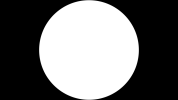
It will work fine with the Image Mask/Blend filter, where Type: Alpha Mask (Color Channel)
If your source has other than 16:9 aspect ratio then you need to adjust this mask file before adding it to OBS.
The colorful image (border) should be added above the camera source as simple Image source and stretched/scaled if needed (later you can group both sources and collapse the group to make a work with the group easier).
Last edited:
hellovickysen
New Member
thanks its working like a charm, this what i needed, you are just awesome