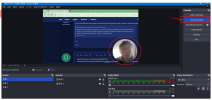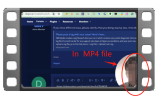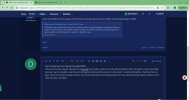第二显示设备是捕获和流式传输的“必备设备”。
如上所述,现代 OBS 的任何先前版本都没有此功能。您只有源的“窗口投影仪”,没有其他任何东西。
OBS 可以隐藏自身(
设置 > 隐藏 OBS 窗口,不让其显示屏幕截图),但不能隐藏投影仪。同时,如果您使用 Always On Top 设置(右键单击菜单)运行“窗口投影仪(源)”,则可以尝试使用非原生解决方案,如本文中所述:
https://obsproject.com/forum/thread...uring-literally-everything.170383/post-671115(作为独立应用程序运行并隐藏选定窗口,不让其显示屏幕截图的第三方实用程序)。
笔记。
用户所说的“插件”是指手动安装或复制到特定文件夹的附加模块(
.dll 文件)。而“脚本”只是脚本。
[代码]
11:27:13.266:[obs-scripting]:已加载 python 脚本:zoom_and_follow_mouse.py
11:27:13.280:[obs-scripting]:已加载 lua 脚本:obs-zoom-to-mouse.lua
[/代码]
据我所知,您使用的脚本仅修改 OBS 中源的大小,就像手动变换(Ctrl + E)一样。因此,这些脚本仅在 OBS 内部起作用。
您唯一的问题是其中一个脚本导致内存泄漏:
[代码]
15:37:59.931:[obs-scripting]:已卸载 lua 脚本:obs-zoom-to-mouse.lua
15:38:00.218:清除场景数据时并未清除所有源:
15:38:00.218:
15:38:00.218: - 窗口焦点
...
15:38:01.010:内存泄漏数量:15
[/代码]
最好是 0 内存泄漏以获得更好的性能。您可以将其报告给脚本的创建者(脚本的作者可能会修复此问题)。