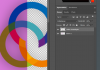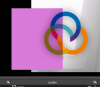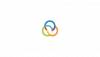Hey,
I'd like to have a transparent watermark that just overlays anything under it.
Therefore I
Am I doing something wrong? Or doesn't OBS work here in the same way like Photoshop?
Thanx!
I'd like to have a transparent watermark that just overlays anything under it.
Therefore I
- made a Watermark in Photoshop
- set the layer on transparent/multiply
- WITHOUT reducing the opacity
- saved it as PNG with transparency
Am I doing something wrong? Or doesn't OBS work here in the same way like Photoshop?
Thanx!