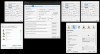terrencemc123
New Member
Virtual Audio Cable (ver. 4.xx) and VoiceAttack Solution
*This setup does not utilize VB-Audio, Voicemeeter or Banana etc., as they would be redundant programs and may cause looping.
A common problem I hear of from Virtual Audio Cable and VoiceAttack (a voice command program) users is that VoiceAttack is listening to my computer instead of just my microphone. This is what I came up with that worked for me. I hope it helps you to find a fix for whatever ails you.
1. Set your Muzychenko Virtual Audio Cable control panel for 2 lines. (Control panel not shown.)
2. Create 3 MME Audio Repeaters from your Virtual Audio Cable program folder.
(Select default sound card from drop downs. Device names may vary. Wave in/out line numbers should not need changing.)
3. Set your default media player audio output to line one. (VLC media player is shown below.)
4. Set VoiceAttack's "Override Default Playback Device" option to line one.
5. Select VoiceAttack's playback/recording devices options according to your systems default soundcard.
6. To send sounds into Discord, Zoom, a game, etc., set that programs microphone as line two.
That's it! Now you can send sounds to any individual VOIP software. I use different push-to-talk buttons depending on which program I want to send sounds into so people don't hear me giving a command to VoiceAttack before it plays a sound file.
Here is a link for microphone testing purposes. https://mictests.com/
Optional: Batch files can automatically configure and start MME repeaters for you. Feel free to download the three (.bat) files from this link but you will need to edit them with WordPad or Notepad to your specific file locations and input/output device names. Do not delete or add any of the 31 character spaces in quotes for device names! The file marked "3Repeaters.bat" is clickable and simply starts all 3 MME repeaters for you. Mine is in my Windows startup folder.
*This setup does not utilize VB-Audio, Voicemeeter or Banana etc., as they would be redundant programs and may cause looping.
A common problem I hear of from Virtual Audio Cable and VoiceAttack (a voice command program) users is that VoiceAttack is listening to my computer instead of just my microphone. This is what I came up with that worked for me. I hope it helps you to find a fix for whatever ails you.
1. Set your Muzychenko Virtual Audio Cable control panel for 2 lines. (Control panel not shown.)
2. Create 3 MME Audio Repeaters from your Virtual Audio Cable program folder.
(Select default sound card from drop downs. Device names may vary. Wave in/out line numbers should not need changing.)
3. Set your default media player audio output to line one. (VLC media player is shown below.)
4. Set VoiceAttack's "Override Default Playback Device" option to line one.
5. Select VoiceAttack's playback/recording devices options according to your systems default soundcard.
6. To send sounds into Discord, Zoom, a game, etc., set that programs microphone as line two.
That's it! Now you can send sounds to any individual VOIP software. I use different push-to-talk buttons depending on which program I want to send sounds into so people don't hear me giving a command to VoiceAttack before it plays a sound file.
Here is a link for microphone testing purposes. https://mictests.com/
Optional: Batch files can automatically configure and start MME repeaters for you. Feel free to download the three (.bat) files from this link but you will need to edit them with WordPad or Notepad to your specific file locations and input/output device names. Do not delete or add any of the 31 character spaces in quotes for device names! The file marked "3Repeaters.bat" is clickable and simply starts all 3 MME repeaters for you. Mine is in my Windows startup folder.