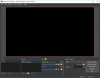Kayonne
New Member
Hello everyone, I've trying to record some footage in order to get future content into my youtube channel. I'm trying to get the most of my rig without getting constant 95%+ usage of CPU but it seems impossible. I've seen quiet a few videos showing settings to record in High Quality with OBS Studio and even tho I can record without a significantly frame rate loss ingame, when I watch the footage that I just recorded it almost constantly stutters. Maybe the cause is that my CPU is quiet old but maybe my settings are wrong for my current setup. I dunno. Can you guys help me out with the settings for my setup?
CPU: Intel Core2 CPU 6600 @ 2.4GHz
Graphic Card: Asus R7 265 Series
RAM: 5GB
Upload Speed: 100MB
I also use VLC to play the footage and I've tried to record with both .flv and .mp4 but in both formats the video stutters quiet a lot.
Those are the logs of the footage that I recorded today.
Sincerely,
Kayonne.
CPU: Intel Core2 CPU 6600 @ 2.4GHz
Graphic Card: Asus R7 265 Series
RAM: 5GB
Upload Speed: 100MB
I also use VLC to play the footage and I've tried to record with both .flv and .mp4 but in both formats the video stutters quiet a lot.
Those are the logs of the footage that I recorded today.
Sincerely,
Kayonne.
Attachments
Last edited: