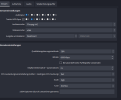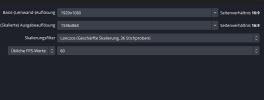Hey Guys,
following problem and this is only with an AMD GPU.
If I Stream via x264 on Fast/Medium Presets on 960p i have instant 2-3 % Skipped Frames on Codec Delay.
With 864p i didnt have it instant but i need to go with Fast Preset on 6000 Bitrate and after a while the Codec Delay raises up..
CPU is in the area from 2-30% and GPU is under 90% (Vsync and 60FPS)
I dont know what the Problem is.-.. i had this 3 Years ago also with an rx 6900XT and an 6800XT.
With an Nvidia GPU i didnt have this Problem and can Stream without any Problems on 6000-7000 Bitrate with an Medium Preset on x264.
The AMD GPU Encoder is not good and i didnt want to use this Pixelbeep encoder :D
Here is the Latest Log from my OBS Portable latest Version.
I tried many things.
My Stream on Twitch from Yesterday, was perfectly fine with an 0.3% Codec Frame Skip
PC Specs:
CPU: Ryzen 3900x 4,1 GHZ LC
GPU AtM: RX 6800 non XT not Overclocked
RAM: 2x 32 GB DDR4 3200mhz Kingston Fury Beast (XMP)
Monitor is an 1440p also Capped at 60hz only for Streaming.
following problem and this is only with an AMD GPU.
If I Stream via x264 on Fast/Medium Presets on 960p i have instant 2-3 % Skipped Frames on Codec Delay.
With 864p i didnt have it instant but i need to go with Fast Preset on 6000 Bitrate and after a while the Codec Delay raises up..
CPU is in the area from 2-30% and GPU is under 90% (Vsync and 60FPS)
I dont know what the Problem is.-.. i had this 3 Years ago also with an rx 6900XT and an 6800XT.
With an Nvidia GPU i didnt have this Problem and can Stream without any Problems on 6000-7000 Bitrate with an Medium Preset on x264.
The AMD GPU Encoder is not good and i didnt want to use this Pixelbeep encoder :D
Here is the Latest Log from my OBS Portable latest Version.
I tried many things.
My Stream on Twitch from Yesterday, was perfectly fine with an 0.3% Codec Frame Skip
PC Specs:
CPU: Ryzen 3900x 4,1 GHZ LC
GPU AtM: RX 6800 non XT not Overclocked
RAM: 2x 32 GB DDR4 3200mhz Kingston Fury Beast (XMP)
Monitor is an 1440p also Capped at 60hz only for Streaming.