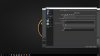So I have been messing around with settings on OBS and I have no clue how to further improve my performance.
I keep getting some drops in frames around a 85-110 range while playing older or pretty low-demanding games when even having just OBS running, after pressing "start stream" it'll go down from a stable 144fps to 85-110fps even after stopping the stream.
Specs, settings ect.
Obs 18.0.1 (64 Bit)
Intel i7 6700k
16Gb Ram
Gtx 1080
510mbps upload - http://www.speedtest.net/nl/result/6237090346
Base res: 2560x1440p
Output res: 1920x1080p / 1280x720p
Cpu Usage: 21% at 1080p / 10% at 720p
Downscale Filter Lanczos
Fps maximum 30
Video Bitrate 4000
Encoder preset veryfast
Anything else I need to provide?
Edit: The fps doesn't change when switching between 1080/720p output, only the Cpu usage to a still rather low amount.
I keep getting some drops in frames around a 85-110 range while playing older or pretty low-demanding games when even having just OBS running, after pressing "start stream" it'll go down from a stable 144fps to 85-110fps even after stopping the stream.
Specs, settings ect.
Obs 18.0.1 (64 Bit)
Intel i7 6700k
16Gb Ram
Gtx 1080
510mbps upload - http://www.speedtest.net/nl/result/6237090346
Base res: 2560x1440p
Output res: 1920x1080p / 1280x720p
Cpu Usage: 21% at 1080p / 10% at 720p
Downscale Filter Lanczos
Fps maximum 30
Video Bitrate 4000
Encoder preset veryfast
Anything else I need to provide?
Edit: The fps doesn't change when switching between 1080/720p output, only the Cpu usage to a still rather low amount.