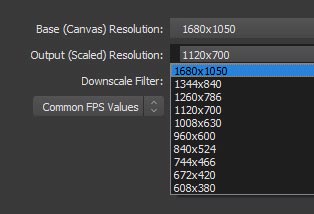Umaru
New Member
Hi everyone,
I've got some problems with my video resolutions on OBS Studio.
My base canvas resolution is 1680 x 1050. In my last few streams, I also used this resolution as my output resolution and it was basically "okay". But in my last stream I wanted to capture my workdesk for a creative stream with my Logitech C920 (not fullscreen, but like 60% of it), but it looked really blurry and pixelated. It felt like the resolution of the camera was to low for the 1680 x 1050 canvas. Should I change the output to another resolution?
Any help would be greatly appreciated! :)
Have a nice day!
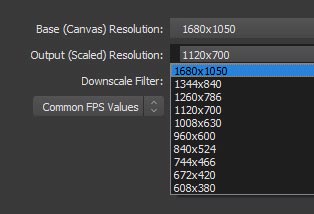
I've got some problems with my video resolutions on OBS Studio.
My base canvas resolution is 1680 x 1050. In my last few streams, I also used this resolution as my output resolution and it was basically "okay". But in my last stream I wanted to capture my workdesk for a creative stream with my Logitech C920 (not fullscreen, but like 60% of it), but it looked really blurry and pixelated. It felt like the resolution of the camera was to low for the 1680 x 1050 canvas. Should I change the output to another resolution?
Any help would be greatly appreciated! :)
Have a nice day!