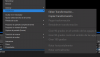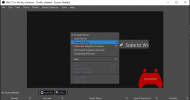TwintailNami
New Member
Hello!
I've had a problem since like forever and was wondering if there's a fix or workaround for this, or if this is a known issue at all.
My main monitor is a 4k one, and it's caled to 150%, while my second monitor is a regular 1080p one. Whenever I put OBS on the second monitor, two of the elements on the source options menu (whenever you right click a source) are upscaled like they were 150% (see attached picture) and the biggest issue for this, is that it's cropped and it doesn't show all the items, like the size is correct like it was 100%, but the elements inside are too big to fit. Please note that this doesn't happen with other menu elements, only with ordering and transform, and this also doesn't happen when my main monitor scale is 100%.
Naturally all this doesn't happen on my 4k monitor even with the scaling option activated, everything seems to run fine there, it's at the moment when I move the window to the other monitor when this all happens.
As an additional thing, the first time I open those sub-menus, they'll look ok, it's not until the second time I show those sub-menus that they'll look like that.
Lastly, when I press on the menu on the menus of the screen (Edit -> Transform or Order), those elements look OK, and after I did that, those sub-menus will look OK when right clicking the sources, like pressing that fixes the issue until I restart the program.
I've tried to use all compatibility options on the properties and they result on even weirder things, so I opted to not use that anymore.
Right now I'm on windows 11, but this used to happen on windows 10 too.
Just in case I'll paste my log file here: https://obsproject.com/logs/EgLieqWaZciERrBb
Thanks a lot.
I've had a problem since like forever and was wondering if there's a fix or workaround for this, or if this is a known issue at all.
My main monitor is a 4k one, and it's caled to 150%, while my second monitor is a regular 1080p one. Whenever I put OBS on the second monitor, two of the elements on the source options menu (whenever you right click a source) are upscaled like they were 150% (see attached picture) and the biggest issue for this, is that it's cropped and it doesn't show all the items, like the size is correct like it was 100%, but the elements inside are too big to fit. Please note that this doesn't happen with other menu elements, only with ordering and transform, and this also doesn't happen when my main monitor scale is 100%.
Naturally all this doesn't happen on my 4k monitor even with the scaling option activated, everything seems to run fine there, it's at the moment when I move the window to the other monitor when this all happens.
As an additional thing, the first time I open those sub-menus, they'll look ok, it's not until the second time I show those sub-menus that they'll look like that.
Lastly, when I press on the menu on the menus of the screen (Edit -> Transform or Order), those elements look OK, and after I did that, those sub-menus will look OK when right clicking the sources, like pressing that fixes the issue until I restart the program.
I've tried to use all compatibility options on the properties and they result on even weirder things, so I opted to not use that anymore.
Right now I'm on windows 11, but this used to happen on windows 10 too.
Just in case I'll paste my log file here: https://obsproject.com/logs/EgLieqWaZciERrBb
Thanks a lot.