Vincenzo Annicchiarico
New Member
Hi, it is from November now that I can no longer use obs study as it used to be. My specifications are:
Windows 10
cpu i7 4790k 4 ghz
gpu gtx980 4 gb
ram 32 gb

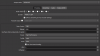
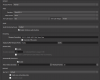
As games use League of legends, overwatch, gta v, playerunknown's battleground and until November everything was ok, I also use Facerig for the webcam. From November I can no longer bring them regularly for obvious drops of fps that fall even at 15 fps or maintain on 25-29 fps in some cases. I tried to uninstall the video card drivers and install them again, delete the file page of the SSD and seemed to be fine but the problem came back after a short time, I tried to uninstall the video drivers again and everything seemed ok again .
And so until now when I saw that you could enable a window with various statistics that allows you to view the average time to render frames, frames missed two to render lag and actually known to lose many frames when the render time arrives at 38 ms.
The problem is that I do not understand what this problem can depend on since the cpu is at most used at 60-65% and the gpu of course at 100%.
Finally I tried to eliminate even Facerig that anyway it is as if I had a second game open but nothing to do, I lose frame too.
Is there any fix? Do I have to go back to an earlier version of the program? do I have to format the pc?
Windows 10
cpu i7 4790k 4 ghz
gpu gtx980 4 gb
ram 32 gb
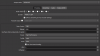
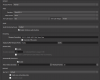
As games use League of legends, overwatch, gta v, playerunknown's battleground and until November everything was ok, I also use Facerig for the webcam. From November I can no longer bring them regularly for obvious drops of fps that fall even at 15 fps or maintain on 25-29 fps in some cases. I tried to uninstall the video card drivers and install them again, delete the file page of the SSD and seemed to be fine but the problem came back after a short time, I tried to uninstall the video drivers again and everything seemed ok again .
And so until now when I saw that you could enable a window with various statistics that allows you to view the average time to render frames, frames missed two to render lag and actually known to lose many frames when the render time arrives at 38 ms.
The problem is that I do not understand what this problem can depend on since the cpu is at most used at 60-65% and the gpu of course at 100%.
Finally I tried to eliminate even Facerig that anyway it is as if I had a second game open but nothing to do, I lose frame too.
Is there any fix? Do I have to go back to an earlier version of the program? do I have to format the pc?