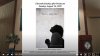Correct, I basically allocate left side for PPTx, and right side for video.
A challenge is many folks watch on phones, and audio and text size settings for mobile phone don't work from larger screens (tablet, laptop, PC monitor, smart TV). So you have to find a compromise on settings and accept that some users won't get optimal experience
My OBS scene collection is around 15+ items. I advocated for a more interactive service, vs the norm of recording, uploading, and later streaming. And, as I figured out OBS, and was willing to handle the tech to get the stream to work (silly me ;^) we have the interactive service model. So me and priest in church Sunday morning, and members join us for community
My scenes are largely statically configured, and largely (though not completely) alternate from pre-recorded content and live video.
The PowerPoint slides are shown in most scenes, other than those with full screen pre-recorded video (ex. a welcome announcement, or some of the music (varies whether Hymn lyrics are shown or not.. copyright / performance license issues involved). most recently, another full-screen short video was instructions for outdoor, in-person communion only service).
I largely have the same amount of space for PowerPoint on the screen. I do occasionally encroach on it when the video calls for it, and PPTx content can be shifted out of the way, but basically yes a set space for PPTx and video within OBS canvas. Each week, I get a new PowerPoint which is the current week's service bulletin (readings, music, prayers, etc.. the entire liturgy). I also get a set of videos (Readings and music, + misc). I go to each scene and update the video source with the new file. I use Advanced Scene Switcher to move to next scene when video ends. If that next scene is live video feed, then camera feed and wireless mic are turned on. When priest finishes speaking, I manually start next scene (pre-recorded video) and manually advance PPTx [live microphone is not present in pre-recorded video scenes so as to avoid accidental talking over video.. which we've done]
The process is pretty streamlined at this point (took months to get here).
The priest monitors Facebook comments during service (while pre-recorded videos playing), sermon (ask question, talk and await comments due to Internet streaming lag) and replies [replicating asking questions to audience and interacting with responses with in-person worship]. This makes live stream service much more participatory vs a video to simply watch/consume model.
Reach out to me (direct message) if you'd like to do a Teams conference and I can screen share/walk you through my setup. I'm glad to help/share. Note I'm in Pacific (GMT-8) timezone