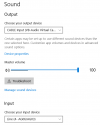Unless I've missed something, you'll be happy to hear most of this is covered in introductory guides to OBS and you shouldn't need to complain about having to make a "repeated request" again. Bear in mind this is a community-led open source project and as far as I know nobody is paid to provide individualised support here.
1) Add your MP3 as a source in your scene. Set its output in advanced audio properties to be monitor or monitor and output.
2) Set your interface as an input in your scene. Set its output in advanced audio properties to be monitor or monitor and output.
Set your monitoring device to be the virtual cable.
If you need to hear everything going through to Zoom, go into Windows sound properties, head to recording devices (iirc - haven't used Windows in a good few months. Could be the output devices but I don't think so), select the virtual cable, and check "listen" on whatever tab that option appears on. Have that output to your headphones/speakers/interface/whatever works in your setup.
If you need to be able to play multiple MP3s, you can either add multiple media sources with one for each file, or there's another approach: capture your desktop audio. I'll use a suggested setup below which you may have to rejig for your particular circumstance, and please bear in mind this suggestion is the simplest version possible, not the most robust.
1) Have VLC or another music app playing through your regular desktop speakers. Turn the speakers down to nothing.
2) Add desktop audio as an input in OBS.
3) Go to advanced audio properties. Set desktop audio to monitor or monitor and output.
4) Set your monitoring device to be your virtual cable.
5) Go to Windows sound properties and, as roughly described above, listen to your virtual cable through your headphones on a DIFFERENT output, which could be your audio interface. You might have to change your default output device in Windows to be that interface or whatever.