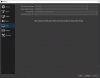Fenrir submitted a new resource:
OBS Virtualcam - Virtual camera plugin for OBS Studio
Read more about this resource...
Hello,
Are there any plans to create similar plugin for Mac users?
This is exactly what I need and it would be a life saver if there was a plugin available for MacOS based users.
Thank you