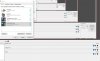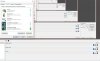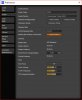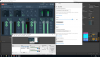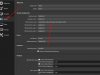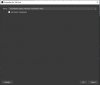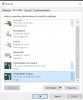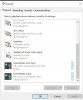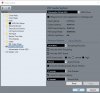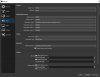I'm new to both OBS and VoiceMeeter and watched lots of tutorials. I have audio signal showing on the VoiceMeeter Virtual Input meter and on the Virtual Out B meter. I have set OBS audio device to VoiceMeeter Input (VB-Audio VoiceMeeter VAIO) but no audio signal is present on the OBS Desktop Audio meter so OBS only records the video but no audio. What am I doing wrong please?
You are using an out of date browser. It may not display this or other websites correctly.
You should upgrade or use an alternative browser.
You should upgrade or use an alternative browser.
Question / Help OBS Not Receiving VoiceMeeter Virtual Audio
- Thread starter screentan
- Start date
Simes
Member
Voicemeeter output B1 corresponds to "VB-Audio Voicemeeter VAIO" and B2 corresponds to "VB-Audio Voicemeeter AUX VAIO". Make sure you're linking up the correct ones.
Also, "Voicemeeter Input"? Are you sure about that? If it's a Desktop Audio Device setting in OBS it should be called something like "Speakers (VB-Audio Voicemeeter VAIO" and for a Mic/Aux device it should be called something like "Voicemeeter Output (VB-Audio Voicemeeter VAIO)".
Also, "Voicemeeter Input"? Are you sure about that? If it's a Desktop Audio Device setting in OBS it should be called something like "Speakers (VB-Audio Voicemeeter VAIO" and for a Mic/Aux device it should be called something like "Voicemeeter Output (VB-Audio Voicemeeter VAIO)".
I'm using VoiceMeeter not VoiceMeeter Banana so there is no B1 and B2 only A and B. It works fine if I record from Chrome I get video and audio in OBS but I want to record my Ableton Live DAW and I can hear the audio but it doesn't get through to OBS for some reason even though it shows on the VoiceMeeter Virtual Input and Output meters as shown in the screenshot. In Ableton Live I have selected VoiceMeeter Virtual ASIO driver. I checked and in OBS the desktop audio device I have selected is "VoiceMeeter Input (VB-Audio VoiceMeeter VAIO)" I also tried the AUX one but no luck there either.
Attachments
Last edited:
Unimatrix36
Member
Also set VoiceMeeter as the default device and communication device in the Playback devices and Recording devices in Windows own sound settings. You know, when you right-click the speaker icon in the right corner of the taskbar.
Yurlyn
Member
I take it you want to use the ASIO support from VoiceMeeter and maybe have some extra monitor. control? Can you tell me what is hooked up to your PC's Speaker output and what is hooked up to your Line Out if anything? That makes it easier for me to explain the following.
But going by what you have here, you don't have to set VoiceMeeter as any default device in Windows. If your sound making program and/or sound recording program can change (virtual) hardware then it will work without having to change it. Right now, VoiceMeeter is set to record ALL of your Windows sounds including games, browser, etc. over . If this is not what you want I suggest putting your default output back on "Speakers" or "Line Out". I would actually recommend it as VoiceMeeter itself outputs over your A device which is your "Focusrite" thing. Also, your output format does not matter so you can leave that on whatever you want.
What's happening in your set up is that you are bypassing VoiceMeeter. You are recording the input to VoiceMeeter rather than VoiceMeeter's output. VoiceMeeter's output which is similar to any external device such as Line-in, Mic, etc. In OBS you'll need to use the correct input so that would be any Mic/Auxiliary Audio Device.
Just note that if you send the output coming from the virtual input to the Speakers (channel A1 in VoiceMeeter) and the Speakers are selected as the Desktop Audio Device in OBS people watching your stream will hear it twice. You could set A1 to your Line Out if you have something on there like headphones or something.
I've added a picture of the set up. Red are connections that happen virtual and automatically. Blue are internal connections and green is what connections you have to set up.
Connection A (on the right) is only useful if VoiceMeeter's A1 output does not go to your speakers but you still want OBS to record Ableton like on the picture. In this picture you have your final Ableton not go through Windows' output but straight to your Line Out, as an example I'm just gonna call that Line Out device your actual monitoring hardware.
But I would really just recommend sending A1 to your Speakers and then have that as as Desktop Audio in OBS and then you can forget Connection A and OBS' Mic/Auxiliary Audio Device all together. The only reason I could think of to run a separate audio connection from Ableton directly to OBS without Windows' desktop and games sound on it is when you would like to watch YouTube videos in private with your viewers only being able to hear Ableton (obviously you could disable the Desktop Audio in OBS entirely then or just mute it in OBS' audio mixer).
I hope I explained it well enough, it's kinda late here and I got side-tracked at some point. Just let me know when you have more questions ^^
But going by what you have here, you don't have to set VoiceMeeter as any default device in Windows. If your sound making program and/or sound recording program can change (virtual) hardware then it will work without having to change it. Right now, VoiceMeeter is set to record ALL of your Windows sounds including games, browser, etc. over . If this is not what you want I suggest putting your default output back on "Speakers" or "Line Out". I would actually recommend it as VoiceMeeter itself outputs over your A device which is your "Focusrite" thing. Also, your output format does not matter so you can leave that on whatever you want.
What's happening in your set up is that you are bypassing VoiceMeeter. You are recording the input to VoiceMeeter rather than VoiceMeeter's output. VoiceMeeter's output which is similar to any external device such as Line-in, Mic, etc. In OBS you'll need to use the correct input so that would be any Mic/Auxiliary Audio Device.
Just note that if you send the output coming from the virtual input to the Speakers (channel A1 in VoiceMeeter) and the Speakers are selected as the Desktop Audio Device in OBS people watching your stream will hear it twice. You could set A1 to your Line Out if you have something on there like headphones or something.
I've added a picture of the set up. Red are connections that happen virtual and automatically. Blue are internal connections and green is what connections you have to set up.
Connection A (on the right) is only useful if VoiceMeeter's A1 output does not go to your speakers but you still want OBS to record Ableton like on the picture. In this picture you have your final Ableton not go through Windows' output but straight to your Line Out, as an example I'm just gonna call that Line Out device your actual monitoring hardware.
But I would really just recommend sending A1 to your Speakers and then have that as as Desktop Audio in OBS and then you can forget Connection A and OBS' Mic/Auxiliary Audio Device all together. The only reason I could think of to run a separate audio connection from Ableton directly to OBS without Windows' desktop and games sound on it is when you would like to watch YouTube videos in private with your viewers only being able to hear Ableton (obviously you could disable the Desktop Audio in OBS entirely then or just mute it in OBS' audio mixer).
I hope I explained it well enough, it's kinda late here and I got side-tracked at some point. Just let me know when you have more questions ^^
Attachments
Yurlyn
Member
This is my setup btw. I left out the channels that are generally not used to avoid it becoming too cluttered. I can switch TeamSpeak's audio output by macro keys, hence why it's in there twice for each of the profiles. The Logitech G110 is a keyboard with a built-in soundcard which I use for my headset so I can still hear the comms but the viewers can not.
Attachments
Thanks so much Yurlyn. I really appreciate the amazing effort you put into assisting me. I managed to get it working now thanks to your detailed explanation and diagram. If I use Mic / Aux on OBS then the audio from Ableton comes through via VoiceMeeter. Whoohoo! To answer your question, I am using this to record video tutorials of audio plugins in Ableton Live. I have an external USB audio interface (Focusrite Saffire 2i4) which uses an ASIO driver in Windows 10. I only really need VoiceMeeter because of the ASIO driver in Ableton Live so that OBS can record the Ableton audio. I have studio monitor speakers and headphones plugged into the Focusrite. Again many thanks :)
Dan Droid
New Member
I just started using Obs and am getting an echo when routing from reaper to obs. Obs is receiving audio from the audio output track in reaper and the mic/ aux but when I hit record the mic comes out distorted and garbled in the recording. All I want to do is playback some tracks from my DAW to Obs while I'm talking on the mic for a tutorial that I want to screen capture.
The other problem is, when I'm monitoring the mic input from reaper, there is noticeable latency, like a double. I have a good interface with near zero latency performance. I just don't get why I'm getting this loop. I've tried it with Vb cable and VoiceMeeter and I get the same echo. Can anyone perhaps assist me in solving this ?
Thanks
The other problem is, when I'm monitoring the mic input from reaper, there is noticeable latency, like a double. I have a good interface with near zero latency performance. I just don't get why I'm getting this loop. I've tried it with Vb cable and VoiceMeeter and I get the same echo. Can anyone perhaps assist me in solving this ?
Thanks
Guys I am losing my mind here. I cannot get my signal from ableton to be picked up by OBS. I have used this setup for years and it works on my laptop for whatever reason it is no longer working on my tower. I have both banana and the original voice meter so to keep it simple I am going to use the basic one. It used to work on my computer and now does not. I have attached a screen shot of the setup. The signal from ableton makes it to Voicemeter but will not go to OBS. However, all other signals from my computer like spotify will go through voicemeter and will be picked up by OBS. I have no idea what is going on. I can trouble shoot things and have spent hours. but cannot figure this out. Please someone help me from losing it.
Attachments
melodiousthunk
New Member
I'm trying to capture video playback from Cubase with my sound design synced to video. However even after configuring OBS, Cubase, Voicemeeter and Windows Sound control panel, OBS is still not getting any audio signal. I've attached screenshots of my configurations. Would anybody be able to throw me some advice on how I can get this to work? Tearing my hair out as I can't see what I might be doing wrong here.
Attachments
kuldeepsaini_23
New Member
i have similar problem can some help me please