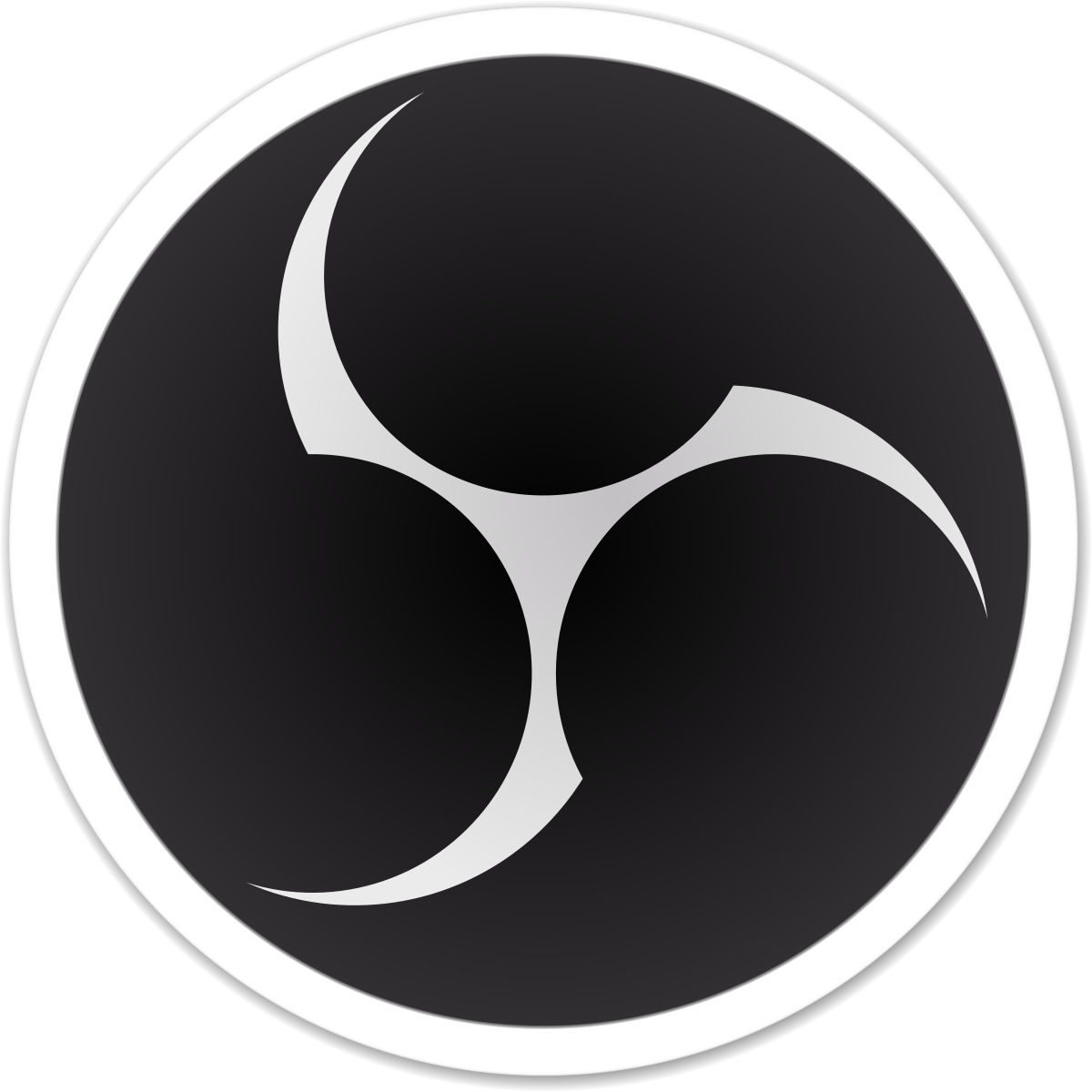0. Make sure your GeForce drivers are up-to-date.
1. Change the refresh rate on your monitor from 144 Hz to 120 Hz
2. At least one of your audio devices has a sample rate that doesn't match the rest. This can result in audio drift over time or sound distortion. Check your audio devices in Windows settings (both Playback and Recording) and ensure the Default Format (under Advanced) is consistent. 48000 Hz is recommended.
OBS Sample Rate: 44100 Hz
Speakers (Realtek High Definition Audio): 48000 Hz
Analogue 1 + 2 (Focusrite Usb Audio): 44100 Hz
3. If you are streaming, please be aware that having the YUV Color range set to "Full" will cause playback issues in certain browsers and on various video platforms. Shadows, highlights and color will look off. In OBS, go to "Settings -> Advanced" and set "YUV Color Range" back to "Partial".
4. Your log contains no recording or streaming session. Results of this log analysis are limited. Please post a link to a clean log file.
To make a clean log file, please follow these steps:
1) Restart OBS.
2) Start your stream/recording for about 30 seconds. Make sure you replicate any issues as best you can, which means having any games/apps open and captured, etc.
3) Stop your stream/recording.
4) Select Help > Log Files > Upload Current Log File. Send that link via this troubleshooting tool or whichever support chat you are using.