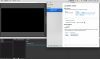Hello everyone, I too have suffered from the frustration of getting my Motu Ultralight mk5 to work with obs. I'm using the latest firmware and software. Also I'm using windows 10 and Propellerhead Reason 12 for music recording. I've been working my butt off to get audio to pipe into obs so I can live stream a song as I record it live. It seemed hopeless. However 4 hours of trying every setting I could, I found a working solution that appears to work exactly as I wanted but it's a little strang on how windows deals with it.
So I currently have full stereo sound through obs with music and mic working perfectly. This is tricky for windows. You mac users would have to struggle through mac audio which I'm not familiar with but the ideology should be the same. So without further rambling this is exactly how to get it to work.
Do these steps in order as described below.
Using Cuemix 5
Note you must first open Cumix5 and then power on your motu5 for it to open Cuemix takes a second to log the device fyi.
Once opened:
DEVICE TAB - loopback location set it to usb in 9-10
- Enable Windows Audio Stream - check only loopback in 1-2, and mic/line/ in 1-2, and main out 1-2
OUTPUT TAB
- Phones source - select phones 1-2
- Loopback source - select phones 1-2
- Output trims - set all to about -16db
This is where it gets a bit confusing.
There are 6 tabs for Line 1-2, phones 1-2 mix, 3-4 and so on.
Make sure Line 9-10 tab, which is your loop back output, has the (main 1-2) slider set to 100% and to the farthest right of the window is a main gain slider labeled 9-10, it is confusing because it appears there are actually 2 sliders labeled the same line 9-10. So it is the one to the furthest right the DOES NOT say "computer usb" above it and is locked on the window to the right and will not move with the window slider. I know it is stupid. Additionally in this tab you will see the main 1-2 with the label computer usb above it. I know how confusing that shit is but just play some audio while viewing and again these are the only 2 channels where the meter is active so you will know which ones I'm talking about. However until you turn the farthest right 9-10 the meter won't be active this is what had me stumped for so long. Just turn it up and the meter will activate.
Know for windows:
- right click the speaker icon in the bottom right system tray.
- select sounds and click playback tab
- you will see active main out 1-2, line out 9-10, and your default system speaker whatever your onboard sound card is for laptop or desktop. Make sure all 3 are enabled.
- For main out 1-2 select properties and levels tab = 100% advanced tab = 2 channel 44hz you do not need 48 it will not make it sound better and will only add more load to your cpu. Make sure exclusive mode is checked both boxes to allow control. Spatial sound set to off and save with OK.
- Select recording tab. You should see your mic/line/inst in 1-2 enabled and probably default. Make sure all other mics present are right clicked and disabled. Also you should see your loopback in 1-2 that should be enabled.
- right click the mic and then listen tab. Make sure listen to this device is UNCHECKED. If not it may create feedback as it is already being looked back through the motu. However still playback through this device select the line out 9-10. Not sure if this really matters but it is best practice. Levels set to 100% and advanced tab set 44hz and exclusive mode enabled.
- right click loopback 1-2 and under listen tab CHECK the box "listen to this device" Under playback through this device select Line out 9-10 make sure levels are 100% and advanced tab is set to 44hz with exclusive mode enabled as well.
Know for OBS using version 29-beta3
- Add a source for audio output capture name it whatever you want as it is going to be capturing all of your audio loopback from the motu mic and music and whatever else you've got piped into the motu. Make sure you select under device to be the Line 9-10 which is your loopback output.
There you go. That is how you properly loopback all audio from the motu to windows. Then from that point obs is just capturing the proper line out source 9-10.
I also just for safety put a limiter filter on the audio source in obs just to make sure i never clip. But you can skin a cat 10 ways with that one as you like. Hope this helps and saves you from losing hope. It can be done just tricky.
As far a the 44hz. I've been studio recording for over 10 years. Your ear can not tell the difference between 44hz or 192hz. Your ear will not pickup the additional information. Instead this just adds tremendous amount of cpu load and will not allow you to run smaller buffers. For example i run my motu settings at 44100hz and 256 buffer. It sounds as good as any professional studio and I have almost no delay while monitoring while recording with virtually no audio poping or cut out. Running higher hz just makes the processor have to do more processing not make it sound better. But you do what you want. There is lots of information on line about this topic.
Hope this helps you get up and running. There is nothing wrong with motu, obs, or windows. It is just complicated getting your head wrapped around through 3 different stages.