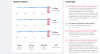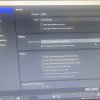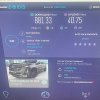I started streaming last May 2021 on Facebook and I never had any problem that month. June 2021, I started having problems with my streams because Im having disconnection issues but will reconnect after a few minutes. I looked for troubleshooting guides but nothing helped me. I stopped streaming last June and tried streaming again this 2022 but issue is still the same. I listed down below the things I have done but nothing helped me.
What usually happens is that 5 minutes after streaming, I will be disconnected then get reconnected after 10-20 seconds, then will disconnect again after a few minutes.
1. I upgraded my internet
2. I changed my ethernet cable
3. I tried 2000 bitrate, 30fps, 720p but no changes
4. I watched youtube and followed their settings but still the same
5. I tried using streamlabs but still the same
6. Same result for Facebook Live and Twitch
I was hoping it will improve or lessen the disconnection when I tried most of the troubleshooting guides but I have not seen any improvements at all.
What usually happens is that 5 minutes after streaming, I will be disconnected then get reconnected after 10-20 seconds, then will disconnect again after a few minutes.
1. I upgraded my internet
2. I changed my ethernet cable
3. I tried 2000 bitrate, 30fps, 720p but no changes
4. I watched youtube and followed their settings but still the same
5. I tried using streamlabs but still the same
6. Same result for Facebook Live and Twitch
I was hoping it will improve or lessen the disconnection when I tried most of the troubleshooting guides but I have not seen any improvements at all.