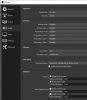Hi all,
I just purchased a UCEC Video Capture device (see https://www.amazon.com/gp/product/B00WSAWZ1M/ref=ppx_yo_dt_b_asin_title_o01_s01?ie=UTF8&psc=1). It comes with their own ArcSoft ShowBiz software as well as OBS Studio. My source is a late-90s Sony camcorder w/ 8mm tapes. My PC is running Win 10 Home 64-bit.
The transfer worked well (audio&video) w/ the ShowBiz software. I downloaded and installed the latest OBS Studio to see if it could produce better quality. I followed the UCEC instructions for OBS, which say:
- In the Device box, drag the scroll bar to the bottom and choose “Capture audio only” in the Audio Output Mode. Then check the “Use custom audio device” and select “Microphone (2-AV TO USB2.0)”. Click ”OK”.
See attached file "video capture device properties.png".
- In the Audio settings, select “Sample Rate”of 44.1KHz for better sound quality. In order to ensure that the recording process is not affected by the microphone, the following options are selected "Disabled".
See attached file "audio settings.png".
- The Audio Mixer box now shows only the Video Capture Device. See attached file "audio mixer.png".
I have video but no audio. I've tried every other setting I could think of, including setting Mic/Auxiliary Audio to "Microphone(AV to USB 2.0)".
Any help is appreciated. I'd prefer to use OBS but can't get over this snag.
thanks!
kanadana
I just purchased a UCEC Video Capture device (see https://www.amazon.com/gp/product/B00WSAWZ1M/ref=ppx_yo_dt_b_asin_title_o01_s01?ie=UTF8&psc=1). It comes with their own ArcSoft ShowBiz software as well as OBS Studio. My source is a late-90s Sony camcorder w/ 8mm tapes. My PC is running Win 10 Home 64-bit.
The transfer worked well (audio&video) w/ the ShowBiz software. I downloaded and installed the latest OBS Studio to see if it could produce better quality. I followed the UCEC instructions for OBS, which say:
- In the Device box, drag the scroll bar to the bottom and choose “Capture audio only” in the Audio Output Mode. Then check the “Use custom audio device” and select “Microphone (2-AV TO USB2.0)”. Click ”OK”.
See attached file "video capture device properties.png".
- In the Audio settings, select “Sample Rate”of 44.1KHz for better sound quality. In order to ensure that the recording process is not affected by the microphone, the following options are selected "Disabled".
See attached file "audio settings.png".
- The Audio Mixer box now shows only the Video Capture Device. See attached file "audio mixer.png".
I have video but no audio. I've tried every other setting I could think of, including setting Mic/Auxiliary Audio to "Microphone(AV to USB 2.0)".
Any help is appreciated. I'd prefer to use OBS but can't get over this snag.
thanks!
kanadana