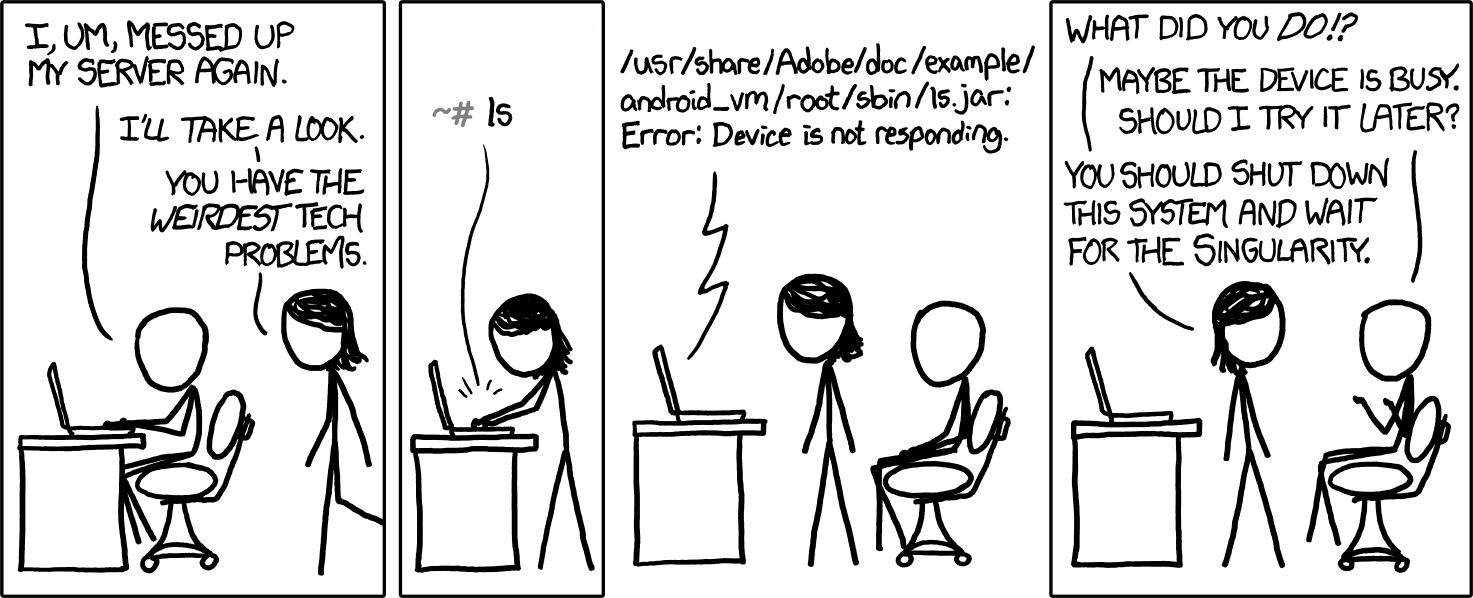Sreyes26
New Member
I would like to just help anyone who has or had the same issue as me.
PROBLEM: Everything was working just fine for me all this time I’ve been using OBS. But yesterday, I updated to v.29 and lost audio. Audio was coming in to my PC as I did confirm, but had no audio coming into OBS from our mixer. (I’m running Windows 10).
SOLUTION: After trying so many things and even restarting the PC, the only thing that gave solution to this, was simply uninstalling the v.29 of OBS and installing the previous version 28.1.2. That fixed my audio issue immediately. I didn’t have to do anything else.
PROBLEM: Everything was working just fine for me all this time I’ve been using OBS. But yesterday, I updated to v.29 and lost audio. Audio was coming in to my PC as I did confirm, but had no audio coming into OBS from our mixer. (I’m running Windows 10).
SOLUTION: After trying so many things and even restarting the PC, the only thing that gave solution to this, was simply uninstalling the v.29 of OBS and installing the previous version 28.1.2. That fixed my audio issue immediately. I didn’t have to do anything else.