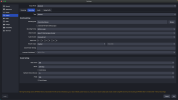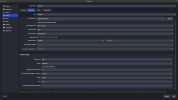I'm not sure *why* they would do that. Just capture whatever the content is already, and call it good.
Modern screens are 16:9 (wide), and the tapes are probably all 4:3 (more square-ish), so there's going to be black bars anyway, whether baked into your recordings or left over from fitting it to the screen without distorting.
I would not bake them into the recording if I had a choice, because of what happens in later editing steps (possibly years or decades from now) that are not thought through. Black bars on the sides, and then top and bottom because of another shape change, and then...... After a few of these, the picture is getting pretty small with a big black frame around it...
Someone else might do that anyway, but don't start it yourself. :-)
A couple of things:
- You're capturing directly to MP4.
- If that crashes, you'll likely lose the entire recording, including what came before the crash.
- If you capture to MKV, then you keep whatever came before the crash. Could be much less to redo that way.
- A lot of things take MKV directly, so see if that works. But if you must have MP4, then OBS can convert it after the fact.
File -> Remux...
- You can make it automatic too, in Settings -> Advanced, so it stays as one step while keeping the crash-resilience.
- (if it does crash, you'll have two files to splice together, after probably a manual remux, but you still don't have to re-record the entire tape!)
- The catch to remuxing is that you now have two files with bit-for-bit identical content except for the headers, and so it takes twice the storage space. But once it's done, you can delete one and not lose anything. It's the exact same data and thus the same quality.
- You're using a constant bitrate.
- That's good for streaming, where you have a hard limit and you want the best possible within that limit. So you set a constant bitrate just under what you can sustain (which may be far less than the advertised or measured speed), and then tweak the efficiency settings from there while watching your system load.
- It effectively plays with the quality setting all throughout the stream, to throw away just the right amount of detail so it can use exactly that many bits to describe what's left. Static parts of the image will become sharp, while fast and detailed motion will be blurry. So it's not so good for recording.
- For recording, you want constant quality. Same amount of detail regardless of what's happening, and use however many bits it needs to describe that. You won't know the exact file size until you stop it and look - just runtime is not enough information anymore - but you can get a rough feel for it after a while and learn to tweak it accordingly, along with the efficiency settings that you want to have as high as they can go without bogging down the system.
Upscaling from 480 to 1080 and back down to 480 again. You don't get back what it was originally. Depending on how good *both* scalers are, it may or may not be indistinguishable, but it's almost certainly not the same thing.
Just capture it raw, with no scaling whatsoever. And yes, that'll probably require a different capture device, which you're already working on:
Well-known and well-respected brand name. But I had some trouble with the one product that I ever bought from them: a 4x HD video capture card in a desktop PCIe slot. Even support couldn't figure it out, so I ended up sending it back for a refund.
That said though, they DID have support,
that stuck with me throughout the entire process and never gave up. They even offered for me to send it to their shop for their own teardown for free. But Amazon's return window was running short by then, and I noticed that a brute-force mathematical Combinatorics exercise on all of their available settings, still wouldn't give me what I needed even if we did get the other bugs ironed out.
I also learned during that process, that this product in particular was not an original design, but a substantial modification of an older one, and so it probably hadn't been completely thought through yet. Somewhat like editing a draft a draft and not catching all the mistakes before posting it. ;-)
Not quite what I would expect on average from a well-regarded brand name, but everyone does do that from time to time, so I won't beat on them *too* bad for it.