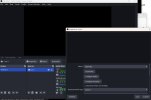Hi everyone, I need help using OBS for a podcast project. I’m trying to set up OBS with three cameras to make it easier to manage the video recording process.
The issue I’m facing is this: when I create Scene 1 for Camera 1, I can see and select all three cameras. However, when I create Scene 2 to show Camera 2, the video feed from Camera 2 does not appear. The same happens with Scene 3 for Camera 3 — the feed doesn’t show up.
It seems like I can only use one camera per scene. I’ve been trying to find a solution through various tutorials, but nothing has worked so far.
Notes:
- All three cameras are detected in OBS, as I can view each camera feed individually when using only one scene and one camera.
- If I use a single scene with multiple sources (two or three cameras), only one camera feed displays correctly — the others do not.
- Laptop: Lenovo Legion Slim 5 with 32GB RAM (Windows)
- 3 cameras connected via HDMI cables to the laptop using capture cards