Simon/Kenobi
New Member
Hello folks,
i have a problem with OBS or rather with audio tracks...
I set up OBS with both desktop audio and the audio of my mic and split up the tracks, no problems so far...
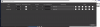
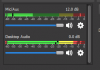
After recording the gameplay, i tried to switch audio tracks in VLC media player, but only audio track one is available...
(when i switch the tracks of desktop and microphone audio before i start recording, still only track one is available...)
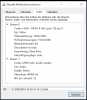
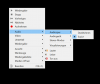
I hope any of you can help me :)
Simon
PS: i have a familiar problem when recording with shadowplay
(2 tracks displayed in VLC, but the second one is blank)
i have a problem with OBS or rather with audio tracks...
I set up OBS with both desktop audio and the audio of my mic and split up the tracks, no problems so far...
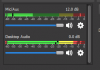
After recording the gameplay, i tried to switch audio tracks in VLC media player, but only audio track one is available...
(when i switch the tracks of desktop and microphone audio before i start recording, still only track one is available...)
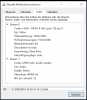
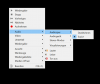
I hope any of you can help me :)
Simon
PS: i have a familiar problem when recording with shadowplay
(2 tracks displayed in VLC, but the second one is blank)