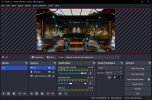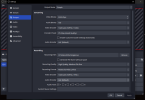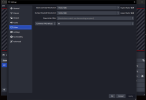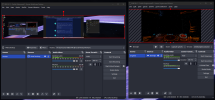I have a screen capture of a game, Elite Dangerous. The output is a nVidia surround 7680 x 1440 @ 144hz.
I have an OBS capture which captures the center screen only. This is working great, thanks to koala's help.
I would like to also be able to capture the entire 7680 x 1440 screen. Is it possible to have both? I created a separate scene, but the way to show the entire screen is to change the Settings, which changes the other capture. Seems like I can't have both?
Or I'm doing something wrong...
I have an OBS capture which captures the center screen only. This is working great, thanks to koala's help.
I would like to also be able to capture the entire 7680 x 1440 screen. Is it possible to have both? I created a separate scene, but the way to show the entire screen is to change the Settings, which changes the other capture. Seems like I can't have both?
Or I'm doing something wrong...