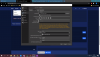22:40:16.210: Output 'adv_file_output': Number of lagged frames due to rendering lag/stalls: 34 (3.9%)
You're overloading your GPU:
OBS Studio - Free and open source software for live streaming and screen recording - obsproject/obs-studio

obsproject.com
22:40:17.088: Video stopped, number of skipped frames due to encoding lag: 665/759 (87.6%)
and you're overloading your encoder.
OBS Studio - Free and open source software for live streaming and screen recording - obsproject/obs-studio

obsproject.com
General advice:
Don't put multiple game captures in a single scene, this is non-performant and can cause interference. Keep a single game capture source in a scene and reconfigure on a per-game basis, or make separate scenes/scene collections for individual games preconfigured for those games.
Your bitrate of 3500 is not sufficient for good quality 1080p60. You could reduce your dropped frames by retargeting for either 720p60 or 1080p30.
Don't use CBR for recording, its primary purpose is streaming. Use CRF rate control and a quality setting between 14 (very high) and 23 (pretty good).
You're encoding with CPU and getting a lot of overload. You could use NVENC and get decent quality for local recording if you allowed for larger file sizes. Quality for streaming would probably not be that good as this card is quite old, but you could compensate for this somewhat with a higher bitrate. For 1080 you really want to be closer to 5000-6000 than 3500.