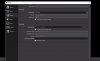Richard Fendelman
New Member
In 'settings/video' I get a message 'Video output is currently active. Please turn off any outputs to change video settings.
All input drop downs are grayed out.
No Scenes or Sources are populated. I cannot find anywhere where there is an 'output' setting to turn off.
Output/Streaming/Encoder is greyed out.
Output/Recording/Type is greyed out.
Output/Recording/Recording Format and /Encoder is Greyed out.
So, I can not change anything. Plus message at bottom of Settings/Output page states 'Warning: Recordings cannot be paused if the recording encoder is set to "(Use stream encoder)", which I cannot change.
Besides that, I recorded a 'Display Capture' and I only got an MKV file and no MP4 copy. How do I transform that now?
Please help.
Thanks
All input drop downs are grayed out.
No Scenes or Sources are populated. I cannot find anywhere where there is an 'output' setting to turn off.
Output/Streaming/Encoder is greyed out.
Output/Recording/Type is greyed out.
Output/Recording/Recording Format and /Encoder is Greyed out.
So, I can not change anything. Plus message at bottom of Settings/Output page states 'Warning: Recordings cannot be paused if the recording encoder is set to "(Use stream encoder)", which I cannot change.
Besides that, I recorded a 'Display Capture' and I only got an MKV file and no MP4 copy. How do I transform that now?
Please help.
Thanks