Hello,
I recently got OBS on this laptop in order to make screen- and gamecaptures, However, I am quite inexperienced with OBS and the output recording often stutters. I have spent hours upon hours messing around with settings and using tutorials on how to get lag-free footage, unfortunately without succes. I don't know for the life of me what I could do, so any help would be appreciated.
I'm using a Lenovo 310-15IKB 15,6 inch Full HD laptop
Specs:
- Processor: Intel Core i5-7200U (2.50 GHz - 2.70 GHz)
- Graphics card: Intel HD Graphics 620
- Operating system: Windows 10 64-bits
Current OBS settings:
"Video" tab

"Output" tab (top)
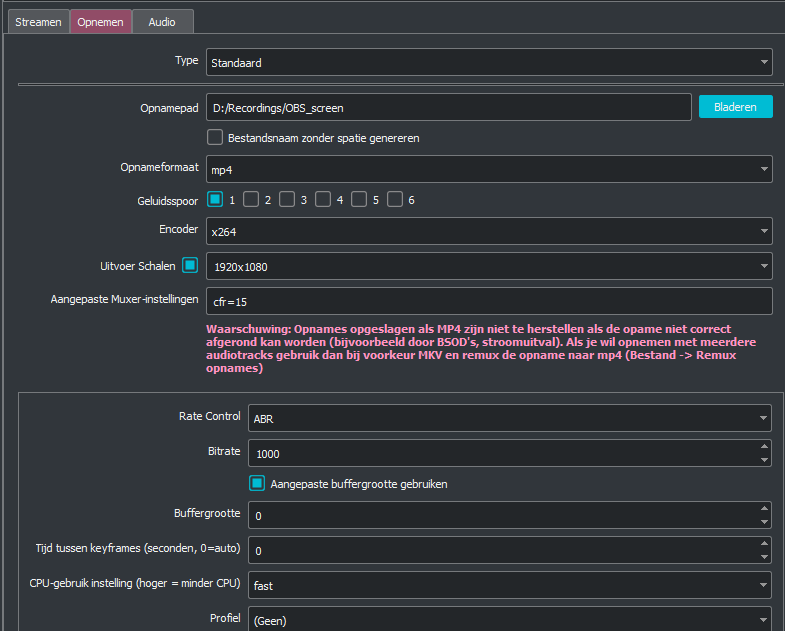
"Output" tab (bottom)
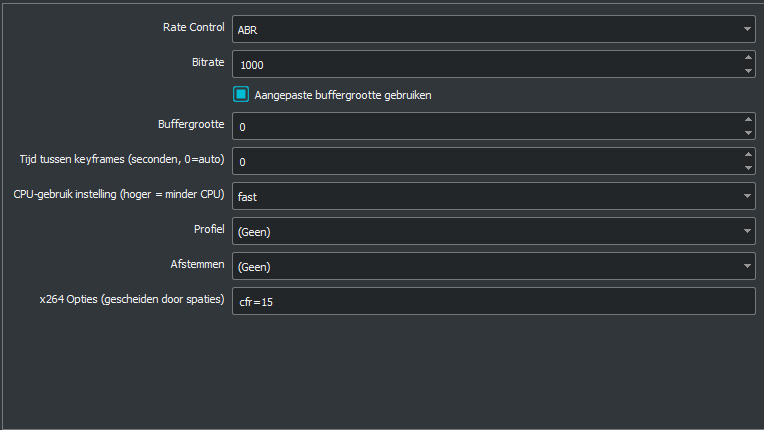
If any more information is needed, please let me know.
-N
I recently got OBS on this laptop in order to make screen- and gamecaptures, However, I am quite inexperienced with OBS and the output recording often stutters. I have spent hours upon hours messing around with settings and using tutorials on how to get lag-free footage, unfortunately without succes. I don't know for the life of me what I could do, so any help would be appreciated.
I'm using a Lenovo 310-15IKB 15,6 inch Full HD laptop
Specs:
- Processor: Intel Core i5-7200U (2.50 GHz - 2.70 GHz)
- Graphics card: Intel HD Graphics 620
- Operating system: Windows 10 64-bits
Current OBS settings:
"Video" tab

"Output" tab (top)
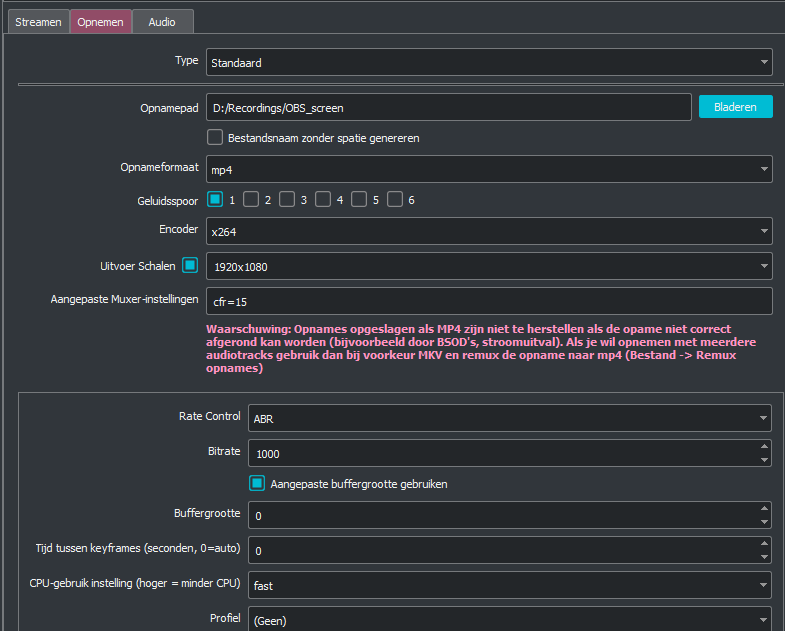
"Output" tab (bottom)
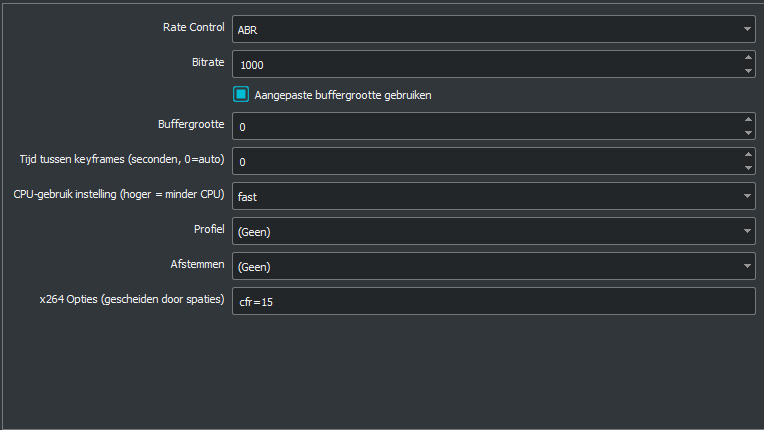
If any more information is needed, please let me know.
-N



