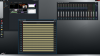The Chill Gamer
New Member
Hi, I've been using OBS for about two months and something I've noticed that I would like having is being able to capture and output the microphone audio to a separate (and specified) audio track. Say I want 'desktop' on track 1 (for picking up whatever music I'm playing), 'audio output' on track 2 (all the game sounds, for example), and 'microphone' on track 3. Partly so I can mute or change the volumes on one part (say the game is coming through too loud in one spot, I can spot change the audio during the editing process w/o affecting the mic or music from my player). I really don't want to resort to using Audacity to record audio separate from OBS, or at least not have to control it separately? Maybe a plugin to control Audacity, with Audacity setup before hand (that wouldn't be an issue). That would work and allow for easy syncing of the separate files.