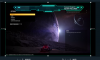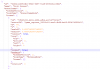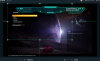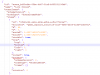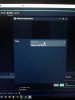I've noticed over the last couple of days when I'm trying to record or stream gameplay with OBS Studio. I have the Game Capture source added and set to capture the Fullscreen Application. It picks the game up fine, whatever I decide to play. I start recording/streaming and then I notice during the course of things an issue. Basically the Output is set to 1920 x 1080 Resolution but during the course of the recording/stream the Game Capture source seems to switch between that and a much higher resolution, so basically my game content ends up zoomed in and outside the captured and rendered area. I can't seem to figure out how to solve it and stop it.
Here is my latest log file: https://gist.github.com/76e4b9430e6257cae546eb8bd0768af9
Here is my latest log file: https://gist.github.com/76e4b9430e6257cae546eb8bd0768af9