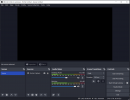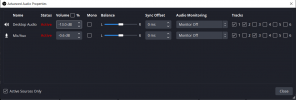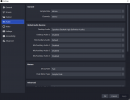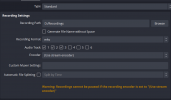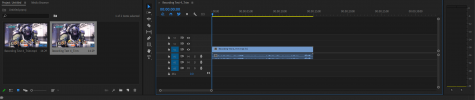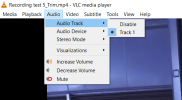ThisIsOwen
New Member
So I am trying to record gameplay right? I want to split audio into multiple tracks, track 1 for both desktop audio and mic/aux audio, track 2 for just desktop audio, and track 3 for just mic/aux. When I go to record it, it seems to only be recording audio to one track at a time. For example I will have my desktop and mic/aux audio recording to track 1 then I will also have desktop audio recording to track 2 as well and then my mic/aux recording to track 3 as well. However once I record and then drag the video into premier pro I only see one audio track. Now I have tested not recording both desktop and mic/aux to track 1 and only recording them to individual tracks, track 2 for desktop, and track 3 for mic/aux, and I will only hear one of them in WMP like only track 2 for desktop audio. I understand WMP only lets you hear one track at a time but even when I drag the video into premier it will still only show one audio track to edit. I simply want to be able to just record 3 different audio tracks and then to be able to edit them in premier. If anyone knows how to help I would much appreciate it as I'm very very new to OBS and editing any help would be much appreciated. ty