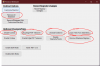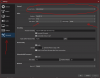So it is not a request but this is how i managed to make my budget pc work with OBS and stream a lot of games using x264 instead of AMF!!! My full system spec list is this:
Ryzen 3 1200 stock
RX 460->Flashed to 560D
240GB SSD+ 465GB HDD
8GB DDR4 2133MGHZ SINGLE CHANNEL
Below its the way i made it work!!!
First of all my system specs in this test were Ryzen 3 1200 a single stick of 8GB 2133mghz and an RX 460 all at stock settings not overclock!!! Below I will be explaining how I managed to stream at 720p 30fps 720p 60fps and 1080 30 fps with such a low end system using the x264 encoder!!!



Also it is possible to add all streamlabs alert on obs by adding them as a browser source!!!
Ryzen 3 1200 stock
RX 460->Flashed to 560D
240GB SSD+ 465GB HDD
8GB DDR4 2133MGHZ SINGLE CHANNEL
Below its the way i made it work!!!
Low end PC stream settings
First of all my system specs in this test were Ryzen 3 1200 a single stick of 8GB 2133mghz and an RX 460 all at stock settings not overclock!!! Below I will be explaining how I managed to stream at 720p 30fps 720p 60fps and 1080 30 fps with such a low end system using the x264 encoder!!!
- DELETE ALL WINDOWS BLOADWARE!!!
- Believe it or not deleting the bloatware dropped my cpu usage from 45% at idle to 8%-12%!!! That’s a headroom of 33% of cpu resources that you can use in order to focus gaming, productivity and streaming ofcourse!!!
- In order to do that you need to download windows 10 debloater which can be found in this link!!! https://github.com/Sycnex/Windows10Debloater After you download the files extract them and run Windows10DebloaterGUI.ps1!!!
- Left click on that one and hit run with PowerShell!!! The following will appear!!!
- Click the circled red and you have successfully removed all the bloatware that windows come with!!!
- OBS SETTINGS!!!
- Keep in mind that Streamlabs obs did not work at all for this set up!!! For some unknown reason the program refused to cooperate!!! However OBS was perfectly recording and streaming with the settings below!!!
- Keep in mind that for the Video bitrate you should use 70% of your total network upload!!! However keep in mind that this is an entry level cpu so I would not push for above 4000!!! In my testing I was able to go as low as medium for open world games such as BDO and ESO however medium preset creates frame drops without enhancing the stream quality all that much!!! And so I decided Very Fast or Faster was the way to go with this CPU!!!
- Base (Canvas) Resolution should be set to 1080p so you can add more stuff for your overlay and have a larger screen real estate!!!The Output or else scaled resolution can either be 720p or 1080p depending on the game!!! The list will be specified later!!! If you are between 1000-3000 bitrate I would recommend sticking to 30 fps!!! However if you have more headroom on your bitrate you can change that to 60fps
- Color wise and process priority should be set to these values!!!Anything else cause too much lag in game
- If you do not have a normal resolution ratio this is pretty easy fixed
- Right Click on your source-> Transform and Stretch to screen!!! This will remove black bars on sides!!!
- List of Games Tested!!!
- Black Desert Online-720p30-1080p30-LOW SETTINGS
- ESO-720p60-1080p30-HIGH SETTINGS
- Valorant-720p30-ULTRA SETTINGS
- CS GO-1080p30-1080p60-ULTRA SETTINGS
- Total War Saga-Troy-720p30-MEDIUM/LOW
- Warface-720p30-HIGHEST SETTINGS
- Warframe-720p30-LOW SETTINGS
- Swtor-720p30-MEDIUM SETTINGS
- PUBG-720p30-LOWEST SETTINGS
- Call of Duty Modern Warfare-720p30-LOWEST SETTINGS
Also it is possible to add all streamlabs alert on obs by adding them as a browser source!!!
- Final step is use Windows Defender instead of any anti-virus….Reason is that Windows defender is the most light weight protection software so as long as you do not click on shady sites you should be fine!!! And if you worry about ads viruses’ solution is simple install an add blocker on your main browser!!!