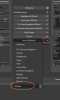1. Create one scene containing the image.
2. Fit this image to screen (Image-Properties->Transform->Fit...) Ctrl+F
3. Duplicate the scene. You get another one containing the same image.
4. Select the second scene and select the image within.
5. Draw on the red squares on the selection border while holding the Alt-Key.
(This way you crop the image borders while keeping the image fit into the canvas frame. So you "zoom in".)
Don't be afraid as black borders in the other direction step into the frame. As soon as you drag the red squares on these dimension you re-adapt the image to the original aspect-ratio (for instance 16:9 if your frame is set to), so your image zooms in further and the black borders disappear again.
6. You now have two scenes prepared, containing the same image source. One with the image to its full extend (so to say: "completely zoomed-out") while the second scene contains the same image "cropped and zoomed-in".
7. Activate the first scene in studio mode.
8. Select the second scene for preview.
9. Now use the Move-Transition to toggle between the two scenes. I tested with 8 secs to be slow enough. On a capable machine that works gently.
(One small drawback i found: If the aspect-ratio is a little bit off, say for a single black line left on the long or short side, a single line on the border will flicker during the move transition due to rescale/line-hop in the algorithm). But in general its what you want. Isn't it?