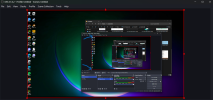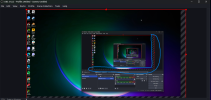If you cut that part of the source (the taskbar part), there is no image information in this space. OBS isn't able to magically create image data where there is none. You already found out workarounds, for example scaling up so the height of the image covers the black part, but this will push the enlarged parts to the right and to the left out of the image, so it is cut. It's a rather ugly workaround, since in addition to get wanted parts cut, any scaling will also make your image blurry.
By using "fit to screen", you're stretching just vertically and you don't lose the parts to the left and right, but this will distort your image, making it blurry as well, and circles and round items are not circles any more but become ellipses. That's not desireable as well.
You can configure Windows to automatically hide the task bar if not accessed, and capture the whole screen. However it becomes visible if you use it.
You can use 2 monitors and show the task bar on the primary monitor only, but not on the second monitor. Then run all your important stuff on the second monitor and capture the second monitor.
Finally, depending on the app you intend to capture, instead of using display capture, you can use window capture or game capture to capture the app directly, and run that app fullscreen so it covers the task bar. However, that requires this app is able to run really fullscreen, including covering the task bar. Most ordinary apps don't support that. Games usually do.
Or you just add some image, color or text source and display some background image or color in the place where the task bar used to be.