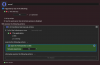MAC USERS: (SOLUTION)
You have to
reapply the permissions to the app. The OBS.app listed under Input Monitoring, Accessibility, etc. is not the literal app itself. It’s a shortcut of sorts. Read on:
Mac is weird. I already had OBS listed under the required security permissions and the hotkeys still weren’t working. However when I first downloaded the app I noticed that the app “shortcut” and the app itself were two different entities. I had already pinned the app to my dock, but when I opened it, another OBS icon popped up next to it in the dock. So I deleted the old one and pinned the one that popped up... And that is where this solution’s inspiration came from. If this doesn’t work, I’m dumbfounded, cause I tried everything in these responses as well.
Quick note:
I have had all sorts of issues setting up OBS through my iMac Pro using an Apollo X6 audio interface... everything from setting up the audio correctly to getting screen capture to work, and even this exact problem with hotkeys. I’ve found fixes to them all. Here’s what I did for hotkey universal usage, and there are only three major steps that I will go over in detail... Also, I don’t know if this happens with other apps as well, but just because your Security & Privacy says your OBS app has permissions doesn’t mean it’s actually allowing those permissions to the app itself. Give this a try. Believe me, I know it’s weird but it worked magically when I did this.
Make sure you can access “Applications” in Finder
Open up Finder and see if there is a tab on the left side called “Applications”. If it’s already there, you can skip this step. Otherwise, do the following:
- Open Finder if it’s not already open.
- Click the Finder tab at the top-left of the screen, and open Preferences.
- Click the Sidebar tab at the top if it’s not already selected.
- Check the box next to Applications.
(You can follow the same steps to hide it again if you don’t like having it on your Finder all the time. I personally hide it. Just come back and uncheck if desired.)
Reapply permissions within Security & Privacy
- Open System Preferences.
- Click Security & Privacy.
- Navigate to the Privacy tab.
- In the list of options on the left, click Input Monitoring.
- In the box to the right, you should see the sources that your Mac permits to use input monitoring. If OBS is already listed within the box on the right, there is no need to delete it, but we are going to replace it with the TRUE application.
- Click the lock at the bottom of the window and enter your password if prompted (If it’s already unlocked, skip this step).
- Click the “+” at the bottom of the list of apps.
- When the window pops up, click Applications. If your left bar is hidden, idk lol, look for it.
- Scroll down the list until you find OBS.app and double-click it.
- It will look as if the list hasn’t changed. However, the re-application of permissions to the app itself was just completed. And though it had the same name as the other OBS.app that was previously listed, it wasn’t targeting the app itself that you run. It was targeting some pseudo-shortcut like version of the app that acts as a run command for the app. It’s strange, I don’t fully understand why this happens either.
- Repeat these steps for the Accessibility tab.
Feel free to do the same for all of the other things OBS uses.
Now check to see if your hotkeys work both inside and outside of OBS. If they do, gratz! I’m just as baffled as you are! If they still don’t work, you may need to verify that your options are set correctly within OBS. Other people have suggested this in previous replies, but just in case you missed it:
Verifying OBS Hotkey Settings
- Open OBS.
- Click Settings.
- Click the Hotkeys tab.
- Scroll to the bottom of the list and check the current setting for Hotkey Focus Behavior. It should be set to “Never Disable Hotkeys” unless you have specific needs and know what you’re doing.
If this doesn’t work, I’m truly lost, because I tried everything else, but once I re-set the permissions for OBS, the hotkeys worked beautifully.
My setup:
- iMac Pro
- Apollo x6 Audio Interface
- Manley Ref-C Microphone
- Razer Kiyo