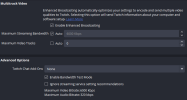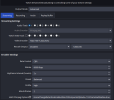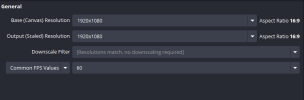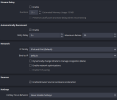GameCubeGuy
New Member
I've been experiencing encoding overloads during my streams as of late. I've tried several fixes on the internet but they don't seem to do the trick. I've already tried lowering my streaming quality from 1080p 60fps to 720p 60fps and the issues still persists. Even when i try lowering the bitrate from 6000kbps to 4500kbps its still an issue. Not entirely sure what's going, I know AMD gpus don't have the greatest encoder but i didn't expect it to cause this kind of issue. I've used lesser hardware and hadn't had this kind of issue before. I have noticed my vram continuously go up, all the way to the full 12gb in my GPU (RX 6750XT). Some of the fixes i've tried implementing include turning off hardware decoding on all of my 1080p video scenes, turning off browser source hardware acceleration (that's why it says that in the log), unloading images/videos/music when not in use, turning off hardware acceleration for my stinger transition, preloading the stinger into ram. Those are the fixes that i can remember, so if anyone has any ideas on how to help that would be greatly appreciated.
Log: https://obsproject.com/logs/L6WmOu3FPzCJRF8V
P.S: I also tried to use AMF/FFmpeg option commands to try and see if it would help, the issue was still occuring before i added them.
HighMotionQualityBoostEnable=false EnableVBAQ=false RateControlPreanalysisEnable=0 BReferenceEnable=true AdaptiveMiniGOP=false RateControlSkipFrameEnable=false EnablePreAnalysis=true PASceneChangeDetectionEnable=false PATemporalAQMode=1 PAFrameSadEnable=true
Log: https://obsproject.com/logs/L6WmOu3FPzCJRF8V
P.S: I also tried to use AMF/FFmpeg option commands to try and see if it would help, the issue was still occuring before i added them.
HighMotionQualityBoostEnable=false EnableVBAQ=false RateControlPreanalysisEnable=0 BReferenceEnable=true AdaptiveMiniGOP=false RateControlSkipFrameEnable=false EnablePreAnalysis=true PASceneChangeDetectionEnable=false PATemporalAQMode=1 PAFrameSadEnable=true