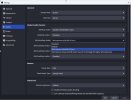shariftamimi
New Member
Greetings all,
Happy New year to you all
I do educational live streaming via FB using OBS
I am facing a problem with audience who barley hear my guests as their voice is so low
I watched lots of videos with no luck
I host my guests vis FB messenger, the audio between us is great as I hear them loud and clear from my laptop speaker, however, when I go live, my voice is loud and the guest become so low to the audience regardless I am hearing then loud
I am not sure where the problem is or how to fix it
I use the following equipment's:
- HP laptop for streaming
- Oppo mobile with iVcam purchased
- The audio setting as attached
I thought to buy a speaker but was not recommended as my laptop speaker is good according to the manufacturer!
Your kind help is more than appreciated
Once again,
Wish you all a very Happy New Year full of hippieness and prosperity
Happy New year to you all
I do educational live streaming via FB using OBS
I am facing a problem with audience who barley hear my guests as their voice is so low
I watched lots of videos with no luck
I host my guests vis FB messenger, the audio between us is great as I hear them loud and clear from my laptop speaker, however, when I go live, my voice is loud and the guest become so low to the audience regardless I am hearing then loud
I am not sure where the problem is or how to fix it
I use the following equipment's:
- HP laptop for streaming
- Oppo mobile with iVcam purchased
- The audio setting as attached
I thought to buy a speaker but was not recommended as my laptop speaker is good according to the manufacturer!
Your kind help is more than appreciated
Once again,
Wish you all a very Happy New Year full of hippieness and prosperity