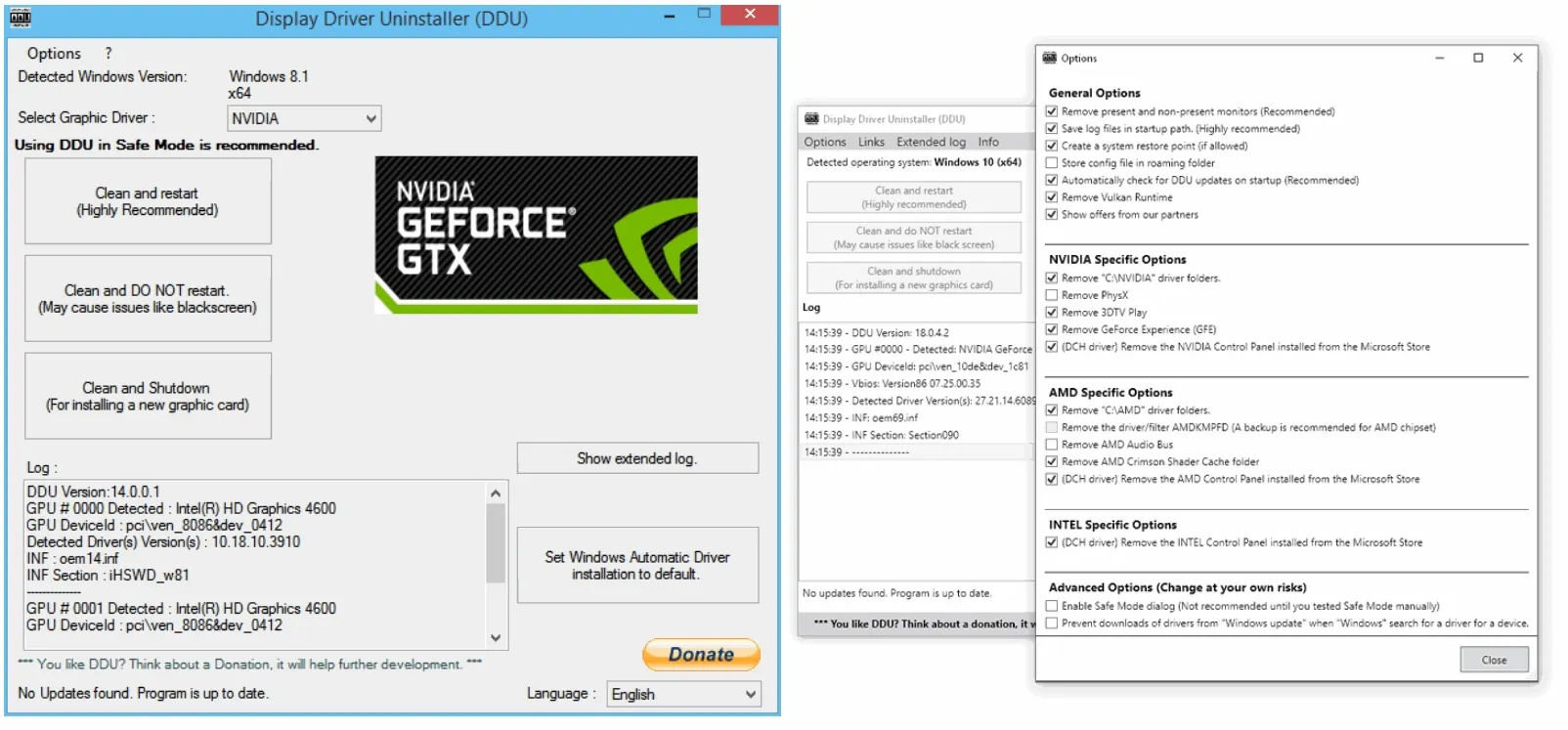I have been streaming on this graphics card on Windows 10 for over a year without a problem. Yesterday I received a notice that a new upgrade for OBS was available and accepted the upgrade. Now, however, when I attempt to stream I receive the following message: "Failed to open NVENC codec: Function not implemented. Please check your video drivers are up to date." I checked device manage -> display adapters -> NVIDIA GeForce RTX 2060 -> right click update drivers. The system states that the graphics card already has the most recent drivers.
I do not know what steps to take from here. Is the new upgrade to OBS incompatible with the RTX 2060? Is this a bug? How do I fix this problem so I can get back to streaming.
I do not know what steps to take from here. Is the new upgrade to OBS incompatible with the RTX 2060? Is this a bug? How do I fix this problem so I can get back to streaming.