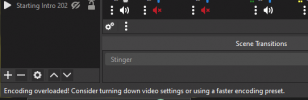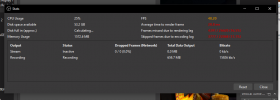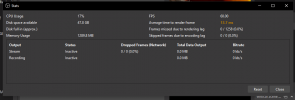ShortStackVR
New Member
Recently been getting the "Encoding overloaded! Consider turning down video settings or using a faster encoding preset". Started happening the last couple of weeks and it used to not. Unsure on what is happening. Benchmarked both my CPU and GPU and they still seem to hit the scores listed online. Originally thinking I my graphics card was starting to have issues but I guess that's not the case. I do have a lot going on with scenes in OBS and interaction for chat on YouTube but again, this wasn't happening for the last year streaming and recording so I'm not sure why all of a sudden its doing this. This is also just a primary streaming rig. I don't game on this just use it for streaming. I have a separate desktop for gaming.
Also to note, when I go into the settings and go to the advance tab in OBS and switch the priority at the top back and forth from above normal and high it level sets the FPS to 60. So strange even when its on high all the time but switching it to above normal and back to high level sets the FPS and then I get what's in "image 3".
I posted a log from last nights stream and some screenshots, if someone could help me out with this or point me in the right direction I'd love you long time!
Also to note, when I go into the settings and go to the advance tab in OBS and switch the priority at the top back and forth from above normal and high it level sets the FPS to 60. So strange even when its on high all the time but switching it to above normal and back to high level sets the FPS and then I get what's in "image 3".
I posted a log from last nights stream and some screenshots, if someone could help me out with this or point me in the right direction I'd love you long time!