ZeroX4
New Member
Log file in attachment and my settings if its not in log


Issue itself
I record videos using these settings
I am happy with quality since i only need it to show how to do some stuff in game engine
So i don't need to explain it on chat and then upload it to discord which have 24mb limit size per file
I split it to 24 mb (just switched to 23) so i can fit discord file size limit per file
And i get this file out of it (just a sample) 24,5mb and 56 sec
Quality is perfectly fine with me
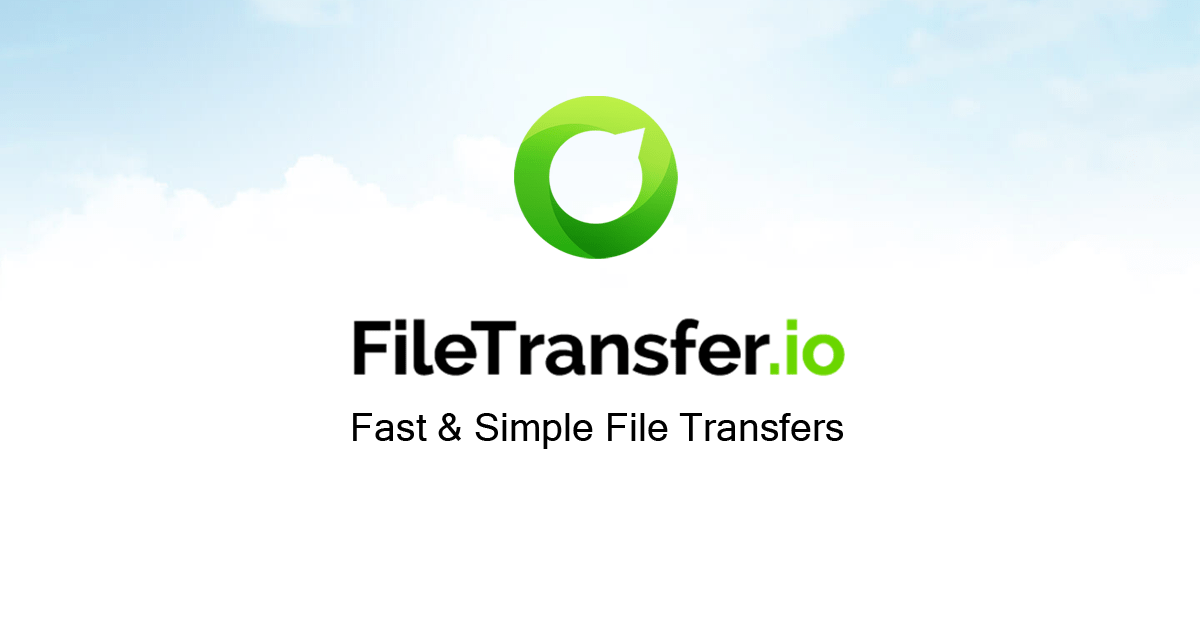
 filetransfer.io
filetransfer.io
And i had it set to split files by 24 mb when recording
Yet it goes 24,5 mb so i could not upload it to discord
So i found this site https://www.mp4compress.com
And i generate this file out of it
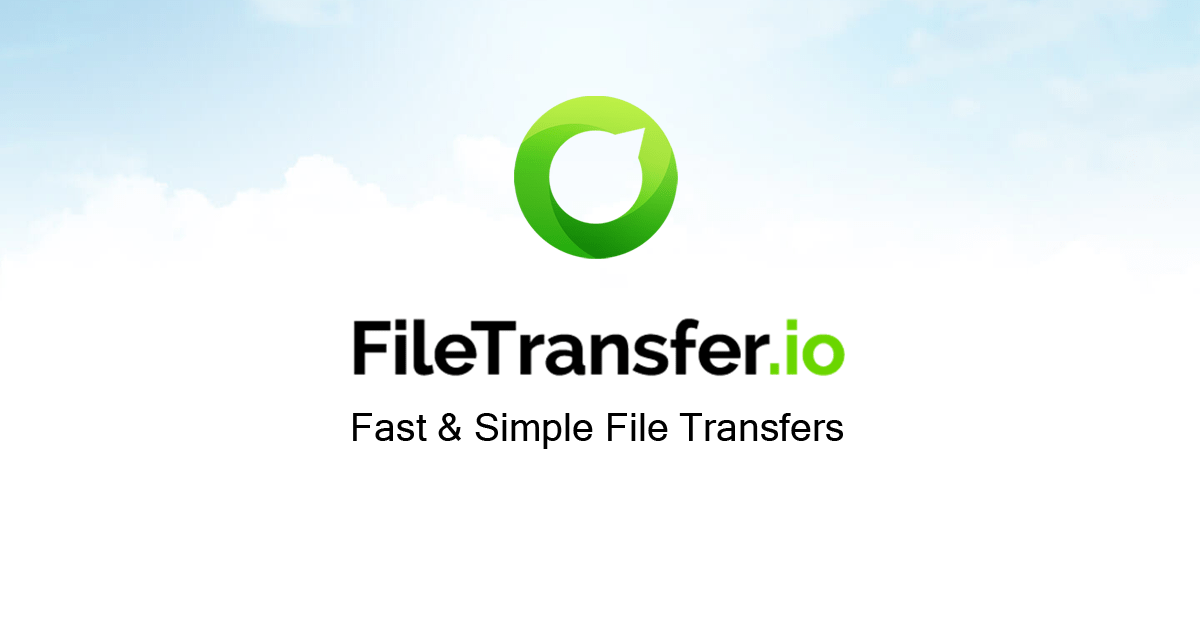
 filetransfer.io
filetransfer.io
3mb same 56 secs and same quality in my eyes or at least as close quality to original video that i don't need to care
What kind of magic compressed it to 3 mb?
Even if it would be 5 mb it would be awesome to me
Actually even if its some black magic i don't need to know how it is possible
All i need is to know how to record with such low file size in obs
Or how to do after recording compression with remux to mp4 if i would record to mkv
Or such magic is not possible?
I did follow a lot of youtube tutorials
But they were more aiming for low file size at best quality for long videos you upload on youtube or for your streams
Not something like i have here
Where i do not need to have best possible quality what you see in video is perfectly fine with me
Issue itself
I record videos using these settings
I am happy with quality since i only need it to show how to do some stuff in game engine
So i don't need to explain it on chat and then upload it to discord which have 24mb limit size per file
I split it to 24 mb (just switched to 23) so i can fit discord file size limit per file
And i get this file out of it (just a sample) 24,5mb and 56 sec
Quality is perfectly fine with me
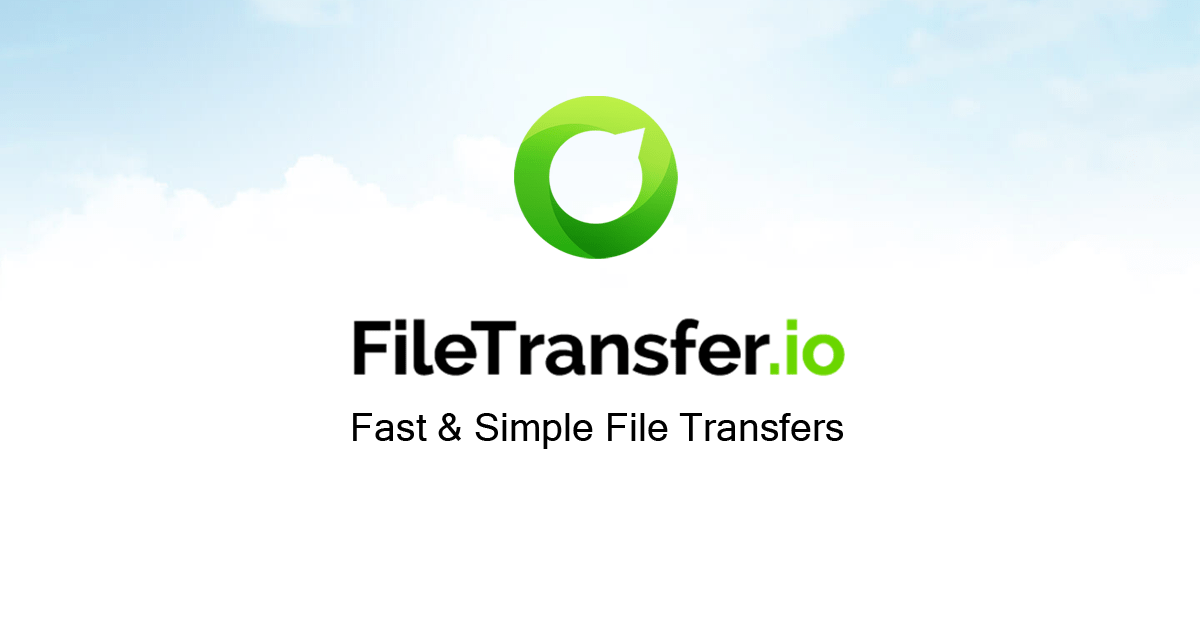
Fast & Simple File Transfers
Free transfer of up to 6 GB of photos, videos and documents. Send large files via email or a link to share. No registration, no ads, just simple file sharing!
And i had it set to split files by 24 mb when recording
Yet it goes 24,5 mb so i could not upload it to discord
So i found this site https://www.mp4compress.com
And i generate this file out of it
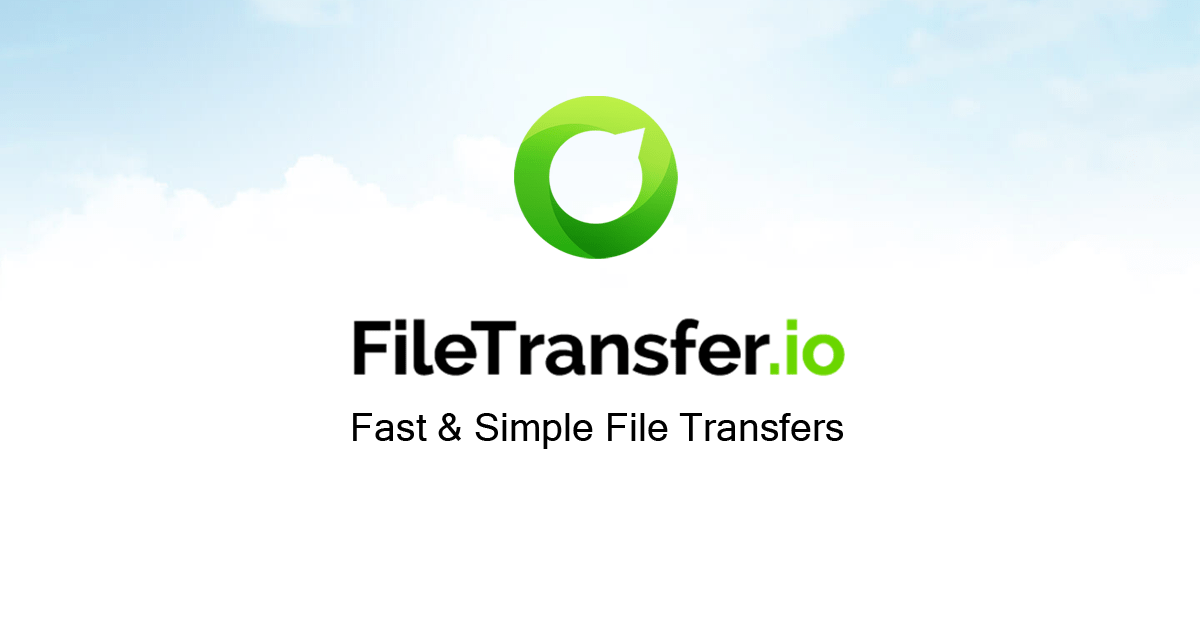
Fast & Simple File Transfers
Free transfer of up to 6 GB of photos, videos and documents. Send large files via email or a link to share. No registration, no ads, just simple file sharing!
3mb same 56 secs and same quality in my eyes or at least as close quality to original video that i don't need to care
What kind of magic compressed it to 3 mb?
Even if it would be 5 mb it would be awesome to me
Actually even if its some black magic i don't need to know how it is possible
All i need is to know how to record with such low file size in obs
Or how to do after recording compression with remux to mp4 if i would record to mkv
Or such magic is not possible?
I did follow a lot of youtube tutorials
But they were more aiming for low file size at best quality for long videos you upload on youtube or for your streams
Not something like i have here
Where i do not need to have best possible quality what you see in video is perfectly fine with me