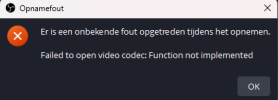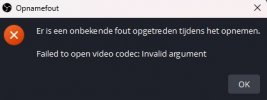You are using an out of date browser. It may not display this or other websites correctly.
You should upgrade or use an alternative browser.
You should upgrade or use an alternative browser.
failed to open video codec: function not implemented after update
- Thread starter FNG
- Start date
Please post a log with your issue! Here's how...
OBS Studio creates a log file each time you run it which contains very useful diagnostic information. Without a log file, it's much harder for any support volunteers to figure out problems and your post may be ignored. To upload a log file, go to the Help menu > Log Files > Upload Last Log...
This is the log file sorry I had it not included https://obsproject.com/logs/oBBBZvAw2HB6WOil
Thank you I was not aware of this this is my log file https://obsproject.com/logs/oBBBZvAw2HB6WOilPlease post a log with your issue! Here's how...
OBS Studio creates a log file each time you run it which contains very useful diagnostic information. Without a log file, it's much harder for any support volunteers to figure out problems and your post may be ignored. To upload a log file, go to the Help menu > Log Files > Upload Last Log...obsproject.com
PaiSand
Active Member
For starter, turn off HAGS and run OBS as admin:
 obsproject.com
obsproject.com
You need to update your GPU driver.
Also, the filters you're using are in the wrong order. You should learn about it. Many resources can be found on the interwebs in various languages.
For now, noise reduction always comes first, then you can use compression or a limiter. Try not to use so many filters and redundant filters.
Analyzer | OBS
OBS (Open Broadcaster Software) is free and open source software for video recording and live streaming. Stream to Twitch, YouTube and many other providers or record your own videos with high quality H264 / AAC encoding.
You need to update your GPU driver.
12:24:39.062: error: Driver does not support the required nvenc API version. Required: 12.0 Found: 11.1
12:24:39.062: error: The minimum required Nvidia driver for nvenc is 522.25 or newer
Also, the filters you're using are in the wrong order. You should learn about it. Many resources can be found on the interwebs in various languages.
For now, noise reduction always comes first, then you can use compression or a limiter. Try not to use so many filters and redundant filters.
Thanks a lot for your help but now I have updated my drivers and it still gives me an error code this time it says "invalid argument" before that it said "function not implemented" is it because of the filters are in the wrong order or something else?For starter, turn off HAGS and run OBS as admin:
Analyzer | OBS
OBS (Open Broadcaster Software) is free and open source software for video recording and live streaming. Stream to Twitch, YouTube and many other providers or record your own videos with high quality H264 / AAC encoding.obsproject.com
You need to update your GPU driver.
Also, the filters you're using are in the wrong order. You should learn about it. Many resources can be found on the interwebs in various languages.
For now, noise reduction always comes first, then you can use compression or a limiter. Try not to use so many filters and redundant filters.
Attachments
PaiSand
Active Member
You didn't turn off HAGS. Nor fixed the filters issues. Aparently not even read the analyzer.
Do not use advanced output mode and reset all values in there. Stay on simple output mode.
Just run the Auto-configuration Wizard (tools menu) and apply the settings it gives. Do not change it. Nothing. Nada.
Then restart OBS.
Once you restarted OBS, and wihout changing anything, test it doing all what you normally do. Once you finish this single and only one test session, look inside Help menu. Upload the current log file and paste the url to the log in here. Click on the Analize button to start troubleshooting common issues.
When all is good, try using the 1080x1920 resolution. Don't change anything else.
Test the same way you did it before. Use the Analyzer.
Do not use advanced output mode and reset all values in there. Stay on simple output mode.
Just run the Auto-configuration Wizard (tools menu) and apply the settings it gives. Do not change it. Nothing. Nada.
Then restart OBS.
Once you restarted OBS, and wihout changing anything, test it doing all what you normally do. Once you finish this single and only one test session, look inside Help menu. Upload the current log file and paste the url to the log in here. Click on the Analize button to start troubleshooting common issues.
When all is good, try using the 1080x1920 resolution. Don't change anything else.
Test the same way you did it before. Use the Analyzer.
Thank you so much I didn't even know I could analyze the problems myself this is great sorry I am a bit ignorant when it comes to technical things! This did work so now I will have to find out at how to redo the filters :)You didn't turn off HAGS. Nor fixed the filters issues. Aparently not even read the analyzer.
Do not use advanced output mode and reset all values in there. Stay on simple output mode.
Just run the Auto-configuration Wizard (tools menu) and apply the settings it gives. Do not change it. Nothing. Nada.
Then restart OBS.
Once you restarted OBS, and wihout changing anything, test it doing all what you normally do. Once you finish this single and only one test session, look inside Help menu. Upload the current log file and paste the url to the log in here. Click on the Analize button to start troubleshooting common issues.
When all is good, try using the 1080x1920 resolution. Don't change anything else.
Test the same way you did it before. Use the Analyzer.