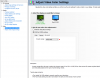Hey everyone,
So I've had this issue for a while now and I've never found a way to fix it, I'll show you what my problem is in a simple comparison :
Actual scene :
http://i.imgur.com/TWj3JKk.jpg
OBS footage :
http://i.imgur.com/gLrH1Yr.jpg
As you can see, OBS applies a weird dusty kind of filter to the image, which makes the scene look horrible, I've tried recording with Fraps and this issue isn't present in it, Fraps actually captures the image exactly as it's shown on my screen.
I'm using Lossless settings on OBS, you can see all my settings in here, originally used this guide for my settings, I've also tried using Device Capture / Game Capture, changing the recording format, using completely different settings, but this issue still persists.
So I was wondering if there's a way to correct that or if it's just how OBS works ?
Thanks for your futur answers.
Log file : https://gist.github.com/c62a48848a79ee80ed54eeb2c24ba8ee
So I've had this issue for a while now and I've never found a way to fix it, I'll show you what my problem is in a simple comparison :
Actual scene :
http://i.imgur.com/TWj3JKk.jpg
OBS footage :
http://i.imgur.com/gLrH1Yr.jpg
As you can see, OBS applies a weird dusty kind of filter to the image, which makes the scene look horrible, I've tried recording with Fraps and this issue isn't present in it, Fraps actually captures the image exactly as it's shown on my screen.
I'm using Lossless settings on OBS, you can see all my settings in here, originally used this guide for my settings, I've also tried using Device Capture / Game Capture, changing the recording format, using completely different settings, but this issue still persists.
So I was wondering if there's a way to correct that or if it's just how OBS works ?
Thanks for your futur answers.
Log file : https://gist.github.com/c62a48848a79ee80ed54eeb2c24ba8ee
Last edited: