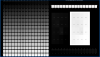TheeDrewGamer
Member
Hi guys,
I'm in need of some help. I've been without a PC for a bit, and I've been setting my Elgato back up in OBS. However I noticed, that in OBS. The colours are dull and completely washed out.
As a comparion, the image on the left is within the Elgato software, and the one on the right is in OBS. It's like there is a weird filter over it or something. Also apologies for the size of the image.

Has anyone else experienced this, or know how to resolve it.
Here is my log file, just in case it's an issue there. https://obsproject.com/logs/qzMKXZTs-osltAxT
I'm in need of some help. I've been without a PC for a bit, and I've been setting my Elgato back up in OBS. However I noticed, that in OBS. The colours are dull and completely washed out.
As a comparion, the image on the left is within the Elgato software, and the one on the right is in OBS. It's like there is a weird filter over it or something. Also apologies for the size of the image.
Has anyone else experienced this, or know how to resolve it.
Here is my log file, just in case it's an issue there. https://obsproject.com/logs/qzMKXZTs-osltAxT