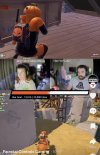Multiple USB video devices tend to not play well with each other. Sometimes it can work, but it's not guaranteed. USB at present is still a pretty tight bottleneck, and multiple ports often share a single controller internally. That's where the real bottleneck is.
And laptops are notorious for overheating easily and throttling way back, which absolutely kills their performance.
If you're pulling in a bunch of independent streams, I think it'd be much better to use a multi-input PCIe card in a dedicated capable desktop tower. I like these, but there are others too:
Acasis PCIe capture card supports multiple HD resolutions (such as 4K60Hz), bringing crystal-clear visual effects to the audience. It also supports quad HDMI or SDI simultaneous input, allowing you to flexibly adjust between different camera angles or input devices. Solve your professional video...

www.acasis.com
PCIE CAPTURE CARD AC-4HDMI (Quad HDMI-1080P60).zip AC-4SDI (Quad SDI-1080P60).zip AC-4HDMI PLUS (Quad HDMI-1080P60).zip AC-4SDI PLUS (Quad SDI-1080P60).zip AC-VS2583 (2 HDMI-4K60).zip AC-VS2584 (1HDMI+1SDI-1080P60).zip AC-VS007 (Dual HDMI-1080P60).zip AC-VS014 (2HDMI+2SDI-1080P60).zip AC-VS049...

www.acasis.com
These don't have passthroughs, so you'll need to use a splitter for each of the game signals.
If you look for others, be aware that the cheaper ones only have a single converter chip (the expensive part), and a quick-and-dirty switch to send one input at a time to that one converter. That's fine for a security system, but not for what you're doing. The ones I linked here, have a dedicated converter for each input, so you can use them all simultaneously.
Then get two cameras that can output live HDMI, and a tripod or other way to mount each one. Then you've completely filled a 4-input card.
Once you have that, building a scene in OBS has a lot of similarities to a PowerPoint slide. You're just working with live video instead of pre-done pictures and shapes.